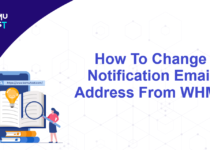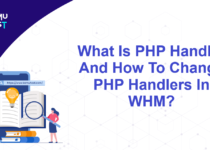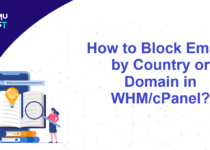How To Set Password Protection For Directory In cPanel?
If you want to limit public access to specific directories or areas of your website, you can secure them with a password. It allows you to designate certain directories of your website as password-protected. Anyone accessing such a directory or any directories and files inside it will be presented with a challenge and will need to provide a correct username and password to view the protected content. In this article, we will set password protection for directory in cPanel.
Steps To Set Password Protection For Directory In cPanel
- Login to your cPanel account.
- Under the Files section, click on the Directory Privacy option.
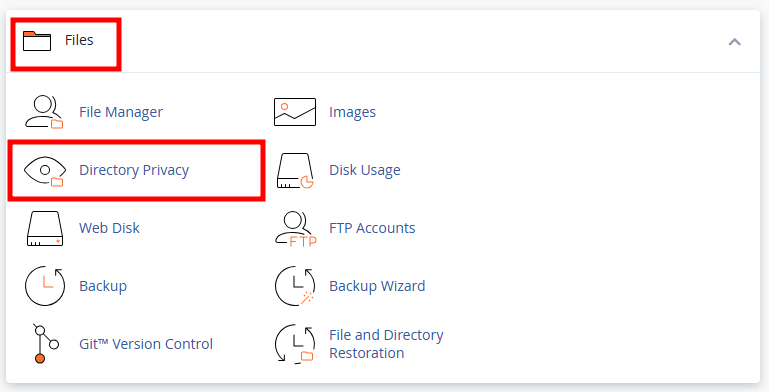
- Select the directory you want to protect with a password and click the Edit button next to the directory.
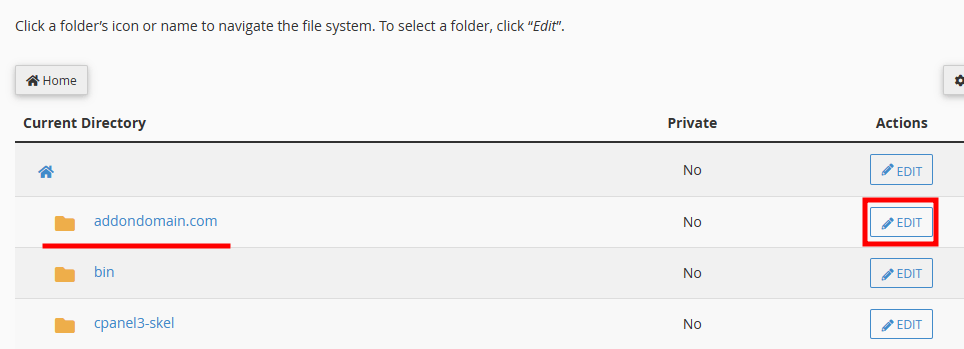
- Enable Password protect this directory by clicking in the checkbox and it will display the directory name below it.
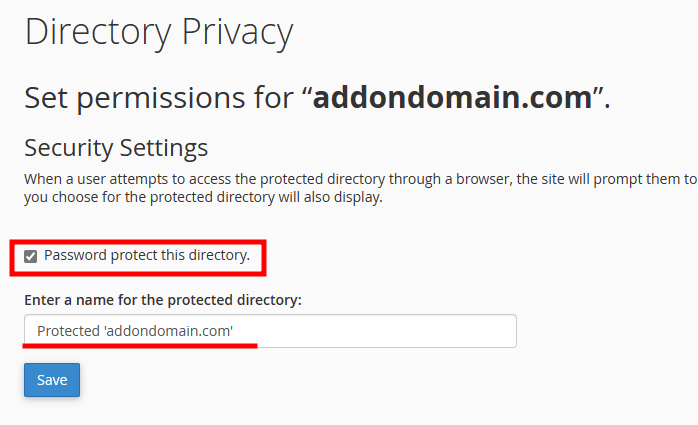
- Click on the Save button to enable the password. This will display a success message.
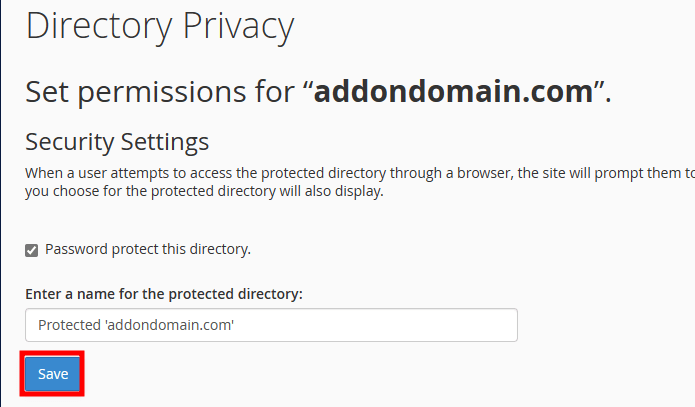
- Click on the Go back button and you will get redirected to the page to create credentials.
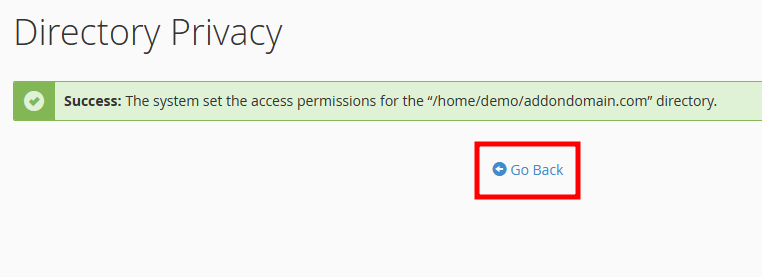
- On the new page, provide Username and Password to be set for the directory.
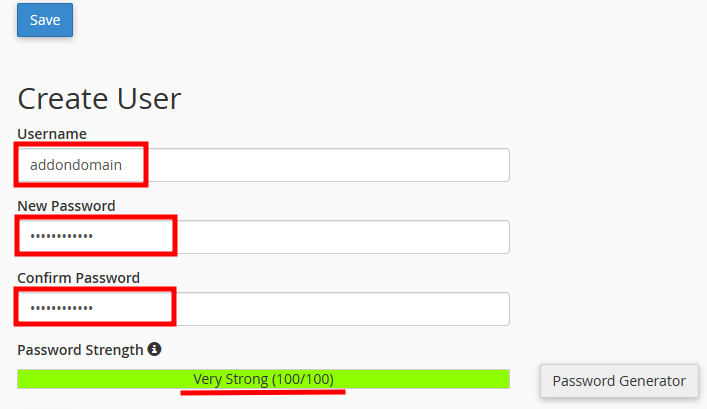
- Click on the Save button below the Password field.
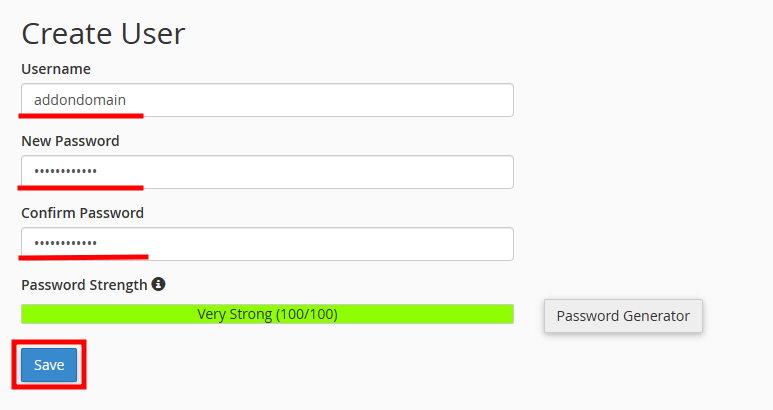
That’s It! You have set a password for directory browsing of the website.
If you enjoyed this tutorial, then you would love our support! All Kemuhost hosting plans include 24/7 support from our amazing support team. Check out our web hosting plans and have your website migrated for free today!