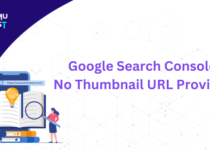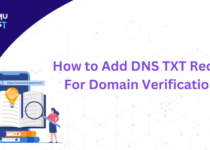How to Edit Header in WordPress?
The header of a WordPress website is not just a navigational element; it’s a canvas for your brand identity. Customizing the header allows you to set up a distinctive brand presentation and improve user engagement. This guide offers an in-depth exploration of the various methods to edit the header in WordPress, including both methods, with and without plugins. We’ll break down the process step by step, providing detailed insights for users with varying levels of expertise.
How to Edit the Header in WordPress (Step-by-Step Process):
Customizing the WordPress header requires attention to detail to ensure a seamless blend with your website’s overall design. Let’s start our comprehensive step-by-step process:
With Plugins:
If you are using a page builder or customizing plugin, it might include the functionality to edit header. Moreover, you can also add a new plugin to edit your header.
1. Install a Header Customization Plugin:
Begin by selecting a header customization plugin. Options like “Elementor,” “Customizer,” or “Header Footer Code Manager” provide diverse functionalities. Install and activate your chosen plugin through the WordPress Plugin Directory.
2. Access the Header Settings:
Navigate to the plugin settings within the WordPress dashboard. Look for sections related to header customization. Depending on the plugin, you might find a dedicated interface for header adjustments or customization settings integrated into the main dashboard.
3. Modify Header Elements:
Utilize the plugin’s interface to modify various header elements such as logos, menu styles, and additional components. Many plugins offer a user-friendly drag-and-drop functionality, allowing those without coding experience to make visual changes effortlessly.
4. Explore Advanced Features:
Some plugins provide advanced features such as sticky headers, transparent headers, or even custom header layouts. Explore these options to take your header customization to the next level.
Without Plugins:
If you don’t want to add any plugin to your WordPress site, you can also edit your header manually. Here is the process to do it.
1. Access the Theme Customizer:
Head to the WordPress dashboard and go to “Appearance” > “Customize.” This will open a theme customizer, providing various options for modifying your site’s appearance.
2. Navigate to Header Settings:
Within the customizer, locate the “Header” or “Site Identity” section. This area typically covers options to customize the header, including uploading a logo, changing background colors, and adjusting menu settings.
3. Make Manual CSS Changes (Advanced):
For users with CSS proficiency, delve into the “Additional CSS” section in the customizer. Here, you can input custom CSS code for more complex changes to the header’s appearance, offering advanced customization options.
4. Consider Child Themes:
If making substantial code changes, it’s advisable to work with a child theme. This ensures that your customizations won’t be lost during theme updates.
Additional Tips for Editing WordPress Header:
There are some other things that you need to make sure while editing your WordPress header.
Backup Your Website:
Before making significant changes to the header, ensure you have a recent website backup. Backups act as a safety net, providing a restore point in case anything goes awry during the customization process.
Test Changes on a Staging Site:
If available, test header modifications on a staging site before implementing them on your live website. Staging environments enable you to experiment without impacting your audience’s experience.
Consider Mobile Responsiveness:
Ensure that any alterations made to the header are responsive to diverse screen sizes, particularly for mobile devices. Responsive design is vital for delivering a seamless user experience across different devices.
Optimize for Speed:
Be mindful of the impact of header modifications on your website’s loading speed. Optimize images and minimize the use of heavy scripts to maintain optimal performance.
Explore Theme Documentation:
Check your theme’s documentation for specific header customization options. Some themes offer built-in features for easy header adjustments.
Conclusion:
Editing the header in WordPress is an empowering creative process. Whether you prefer the convenience of plugins or the precision of manual adjustments, this guide equips you with the knowledge to craft a header that resonates with your brand identity. Experiment, repeat, and transform your WordPress header into a fascinating visual centerpiece for your website.
By following this detailed guide and step-by-step instructions, you can handle the header customization process confidently.