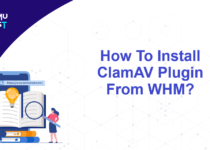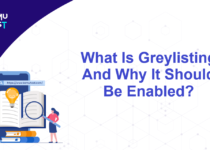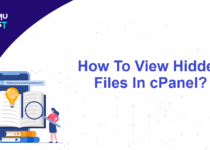How to Block Emails by Country or Domain in WHM/cPanel?
In the latest version of the cPanel, they have added new features to block emails by country or domain. This feature is very useful when you want to reduce spam emails. You can follow the below steps to use these features.
Block Incoming Emails by Country
Follow the below steps to filter the incoming emails from the country.
- Log in to your WHM panel.
- In the Email section, select the option Filter Incoming Emails by Country.
- In this option, you will see the list of all the countries. By default, emails from all countries are allowed. Disable the country you don’t want to receive emails. You can also select multiple countries and click on Blocked Selected.

Filter Incoming Emails by Domain
-
Please refer below steps to filter incoming emails coming from specific domains.
- Log in to your WHM panel.
- Inside the Email section, select the option Filter Incoming Emails by Domain.
- In this interface, you add the domains you don’t want to receive the emails. You can reject all subdomains of a given domain by prefixing the name with an asterisk (*). For example, *.example.com will cause this server to reject all messages sent from any subdomain of ‘example.com‘.
- Click the Save button once you have added the domains to be blocked in the text bar to take this filter effect.
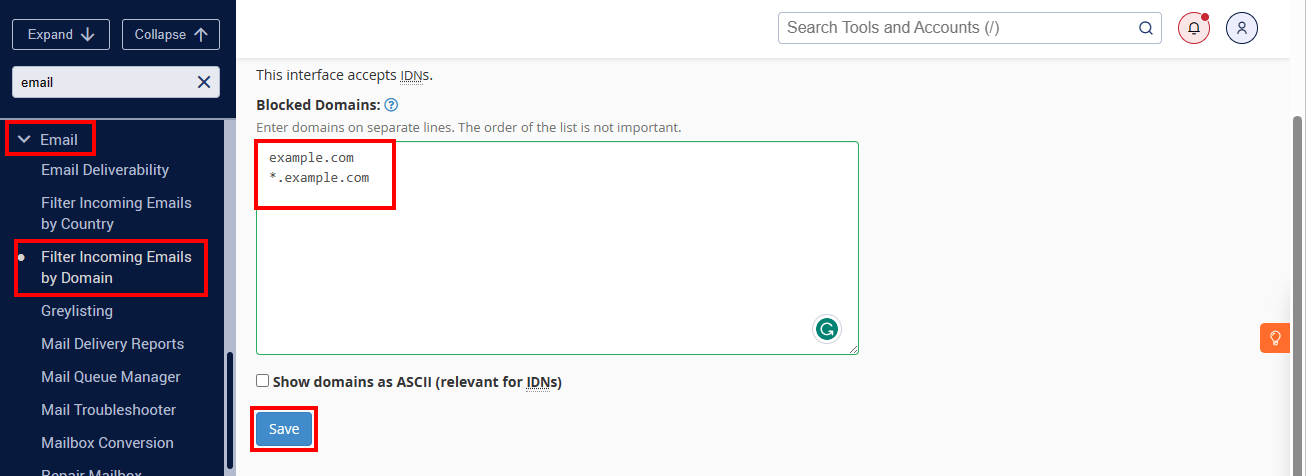
Once you have followed the above steps, it will block emails by country or domain name in cPanel.