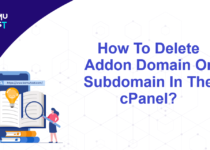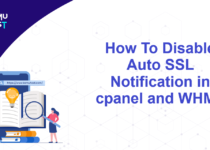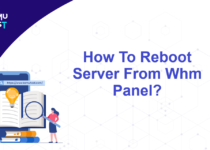How To Set Global Email Filters In cPanel To Discard Email Automatically?
Having lots of spam emails in your inbox decreases your productivity as you need to delete them manually. You may also end up deleting important emails by mistake. So it’s a good idea to set global email filters in cPanel to discard emails automatically.
E.g. Suppose you are receiving spam emails with a specific subject line that contains the word buy and you want to discard all the emails with that subject line, then follow this article.
Steps to Set Global Email Filters In cPanel
- Login to your cPanel account.
- Under the Email section, click on Global Email Filters.
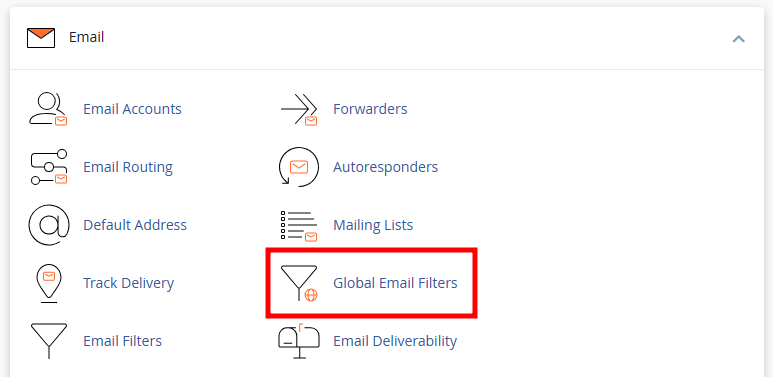
- On the new page, click on the Create a New Filter button.
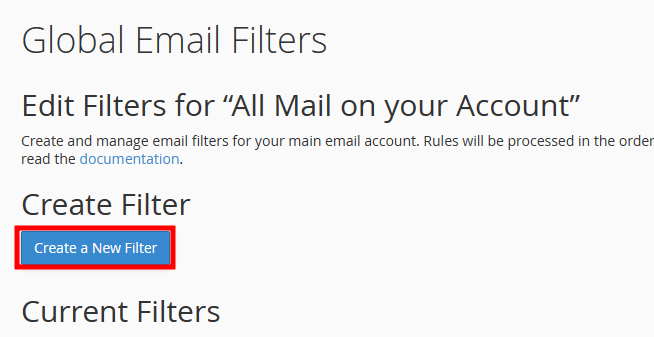
- In the Filter Name field, set a distinctive filter name. Always set a unique filter name so that you can identify it if there are multiple filter sets.
- Inside the Rules sections, select the Subject in the first drop-down and Contains in the second. At the box below the Subject, enter the subject line upon which you want to set the rule. E.g. Buy
- In the Action section, select Discard Message from the drop-down.
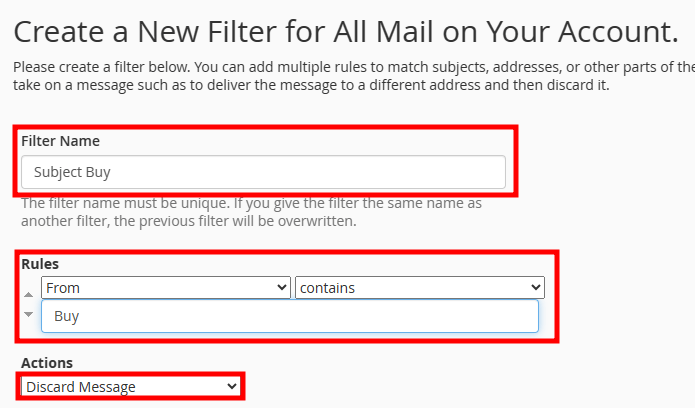
- Click on the Create button to create the rule.
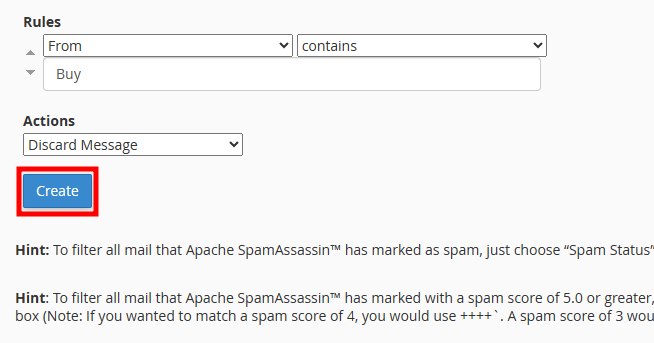
Note: If you are receiving spam emails with a different subject line then you can replace it with that.
That’s It! All the emails having Buy in the subject line will be discarded.
If you enjoyed this tutorial, then you would love our support! All Kemuhost hosting plans include 24/7 support from our amazing support team. Check out our web hosting plans and have your website migrated for free today!