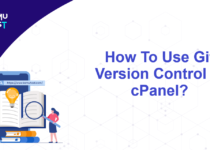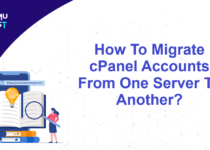How To Reboot Server From Whm Panel?
Sometimes, we may need to reboot the server after installation, software updates, or configuration changes. So, in such a situation, we must know how to reboot server from WHM panel.
Steps To Reboot Server From Whm Panel
- Login to your WHM Panel as root user.
- Navigate to the System Reboot menu.
- Under the System Reboot menu, you will find two options below
- Graceful Server Reboot: Use this interface to close any user-level process and store their data before the server reboots. This method is recommended by WHM/cPanel and it does not result in data loss.
- Forceful Server Reboot: This will shut down your server regardless of any errors it encounters. You should only use this method if the Graceful reboot function does not work.
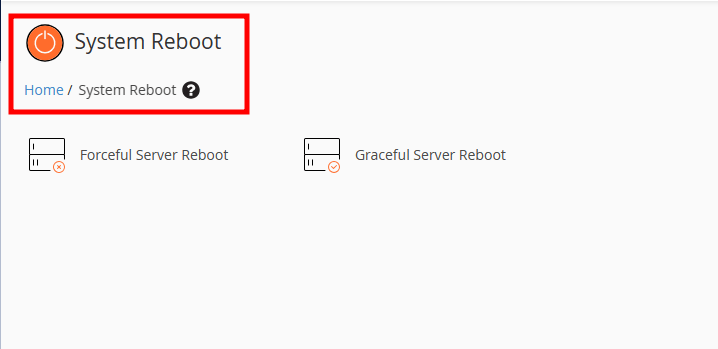
- Click on Graceful Server Reboot to restart your server gracefully. On the new page, click on Proceed to confirm Graceful Reboot.
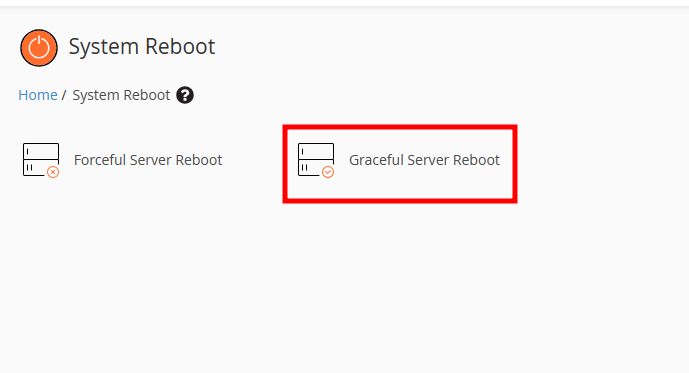
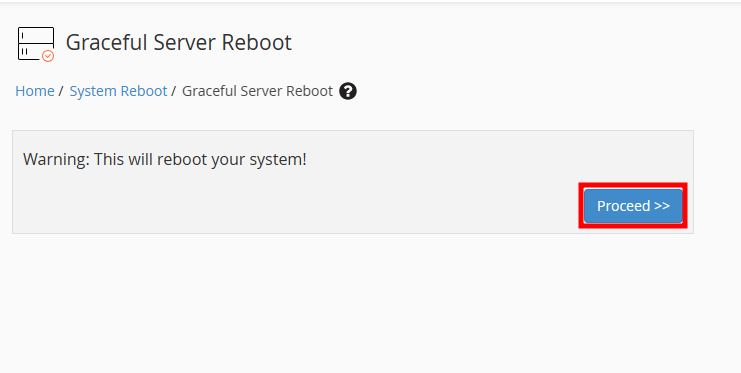
- Click on Forceful Server Reboot to restart your server forcefully. On the new page, click on Proceed to confirm.
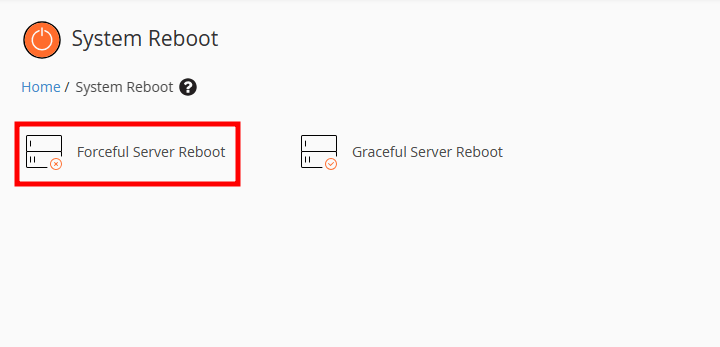
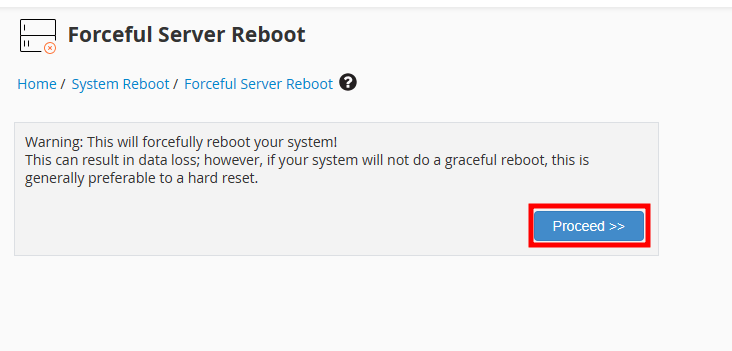
Note: A Graceful Server Reboot is always recommended. However, it might not work if the server load is very high. Use the Forceful Server Reboot option only if the Graceful Reboot does not work.
If you enjoyed this tutorial, then you would love our support! All Kemuhost hosting plans include 24/7 support from our amazing support team. Check out our web hosting plans and have your website migrated for free today!