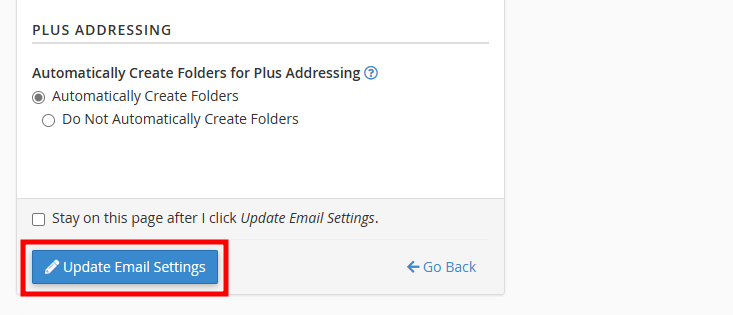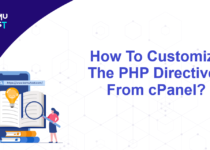How To Increase Mailbox Quota In cPanel?
In cPanel Hosting plans, you can set mailbox quota according to your requirement, as total disk space allocated to cPanel user is taken into consideration and not the disk space allocated to email accounts. This article will guide you to increase mailbox quota in cPanel.
When you create an email account in cPanel, you have to set the mailbox quota for each email account. Sometimes, you may want to increase the mailbox quota to accommodate more emails or decrease it if the specific mailbox receives little or no emails.
The following steps will assist you in increase mailbox quota in cPanel.
- Log in to the cPanel account.
- Under the Email section, click on the Email Accounts.
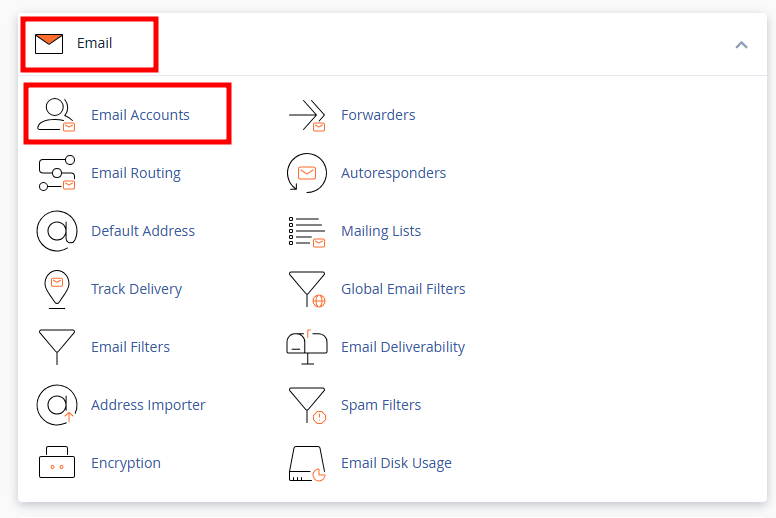
- The new page will list all the email accounts created under the main domain.
- From the email list, locate the email account for which you wish to change the mailbox quota and click Manage.
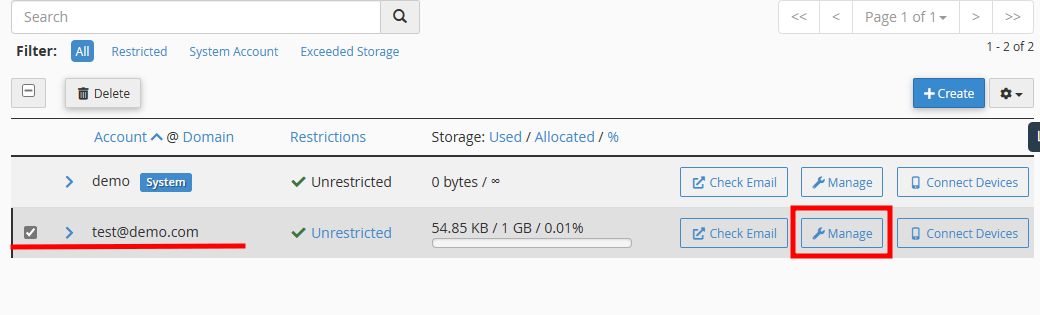
- In the new page, under Storage section, you can see the current storage used.
- Under Allocated Storage Space, input the amount of disk space that your email account can use to store emails.
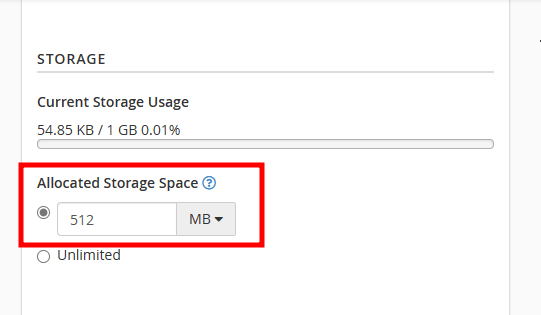
- Once done, click on the Update Email Settings at the end of the page.