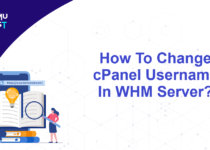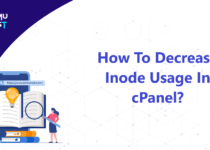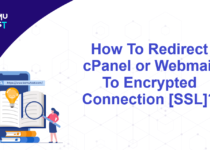How To Fix cPanel Error IP Address Has Changed?
Why the cPanel error IP address has changed occurs?
This error occur due to the below reasons.
- Your Internet Service Provider(ISP) uses a short DHCP lifetime or provides a dynamic IP.
- You are using a VPN or Proxy that changes IP every few minutes.
- When you try to log in via two different devices with two different IPs at the same time.
What is the reason for this cPanel error?
cPanel setting validates IP addresses for cookie-based logins. This denies attackers the ability to capture cPanel session cookies to gain access to your cPanel & WHM interfaces. To provide maximum security for cPanel users, they have set Cookie IP validation to strict mode as the default setting.
Steps to fix the cPanel error IP Address has changed
- Login to WHM panel as root user.
- Under the Security Configuration, click on the Tweak Settings.
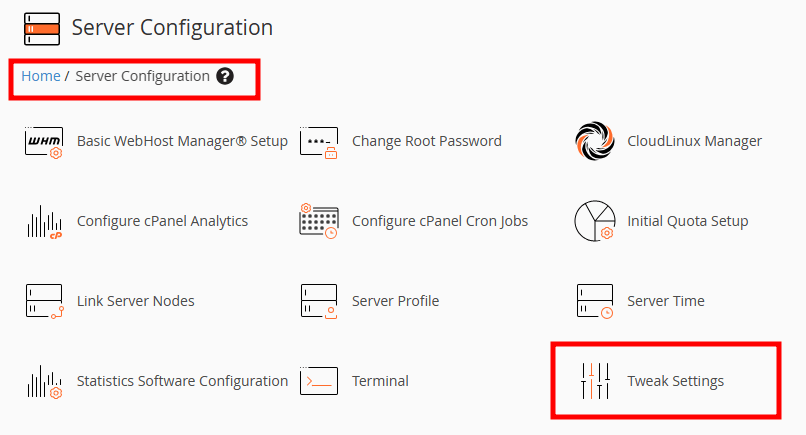
- From the top list, select the Security tab.
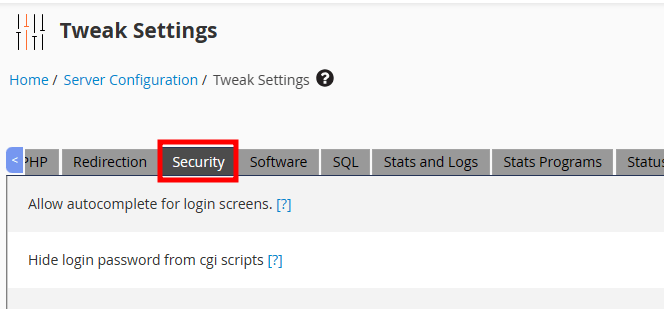
- Inside the Security tab, find the Cookie IP Validation option.
- Select the option loose from the radio button.
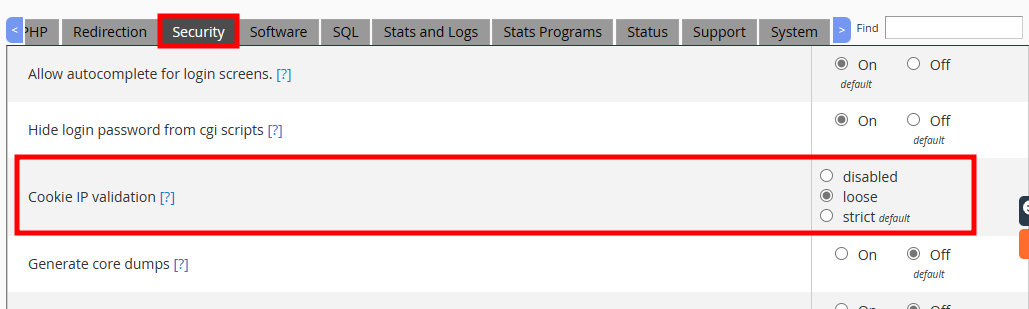
- Click on the Save button to save your settings.
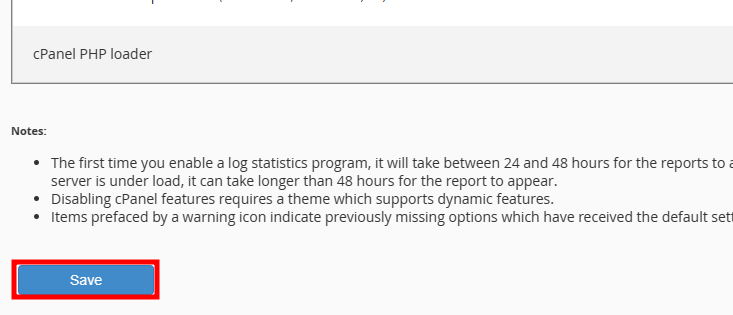
Now, clear the browser cache and try to access the cPanel again.
If you enjoyed this tutorial, then you would love our support! All Kemuhost hosting plans include 24/7 support from our amazing support team. Check out our web hosting plans and have your website migrated for free today!