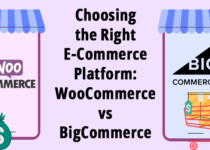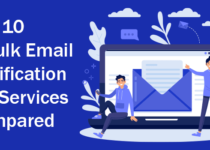Fixing the ERR_SSL_PROTOCOL_ERROR: A Comprehensive Guide
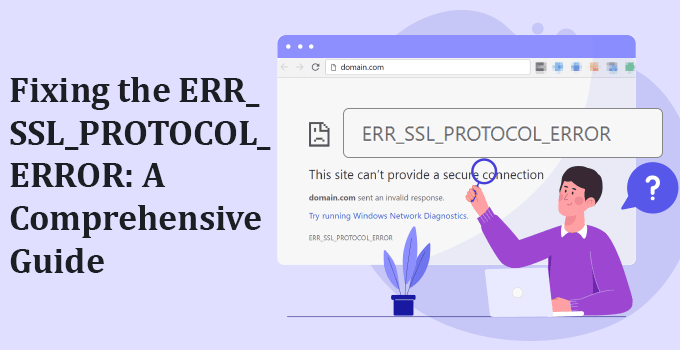
You are on the right page if your website fails to load over a secure connection due to an error such as ERR_SSL_PROTOCOL_ERROR.
In this guide, we will explain what ERR_SSL_PROTOCOL_ERROR means, the root causes of this error, and the possible solutions to overcome it.
ERR_SSL_PROTOCOL_ERROR can be caused by various issues with your hosting server or your local computer or even a combination of both. Mostly, you will experience it in Google Chrome, but it can vary based on the browser you are using. It may occur due to an outdated browser or OS, incorrect date-time settings, firewall/antivirus blocking, expired SSL, etc. We will get the inside scoop on each root cause that can lead to ERR_SSL_PROTOCOL_ERROR for the website.
You must fix this error as soon as possible. However, if you don’t, you may lose potential visitors and sales on your website. If visitors come across your website and trigger this error, they might not revisit it, considering it is not secure. They may not proceed with any transaction on your website. So, you must fix such errors on your website.
Understanding SSL Protocol Error
Before taking a deep dive into the ERR_SSL_PROTOCOL_ERROR and the steps to resolve it, let’s understand what exactly the SSL is, how it works, and what are the different errors that can occur when using an SSL certificate for the website.
What is SSL?
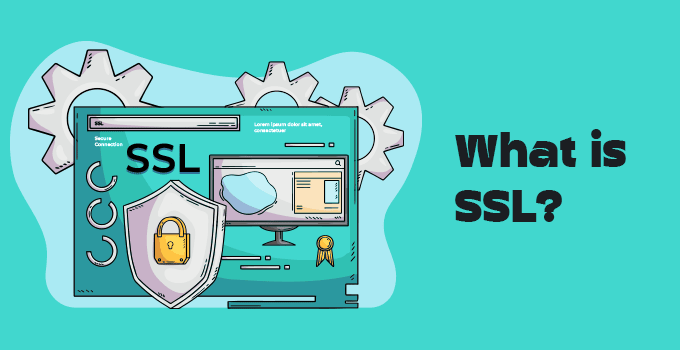
SSL (Secure Sockets Layer) is a standard security technology for establishing an encrypted link between a server and a client – typically a web server (Website) and a browser. It enables a secure connection for web responses from client to server. SSL certificates create an encrypted connection and establish trust. One of the most important components of online business is creating a trusted environment where potential customers feel confident in making purchases. SSL certificates create a foundation of trust by establishing a secure connection.
How SSL works?
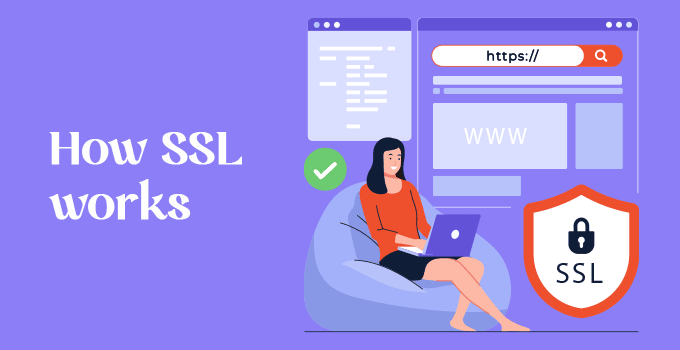
When a browser attempts to access a website secured by the SSL certificate, the browser, and the web server establish an SSL connection using an “SSL Handshake”. The entire process runs in the background, which is invisible to the end user. It is simply a valid certificate with public, private, and session keys that you need to install on your web server to encrypt your website traffic. Let’s understand the process stepwise:
(1) A browser or server attempts to connect to a website secured with SSL. The browser/server requests that the web server identify itself.
(2) The web server sends the browser/server a copy of its SSL certificate.
(3) The browser/server checks to see whether or not it trusts the SSL certificate. If so, it sends a message to the web server.
(4) The web server sends back a digitally signed acknowledgement to start an SSL-encrypted session.
(5) Encrypted data is shared between the browser/server and the web server.
Types of SSL Certificate Errors
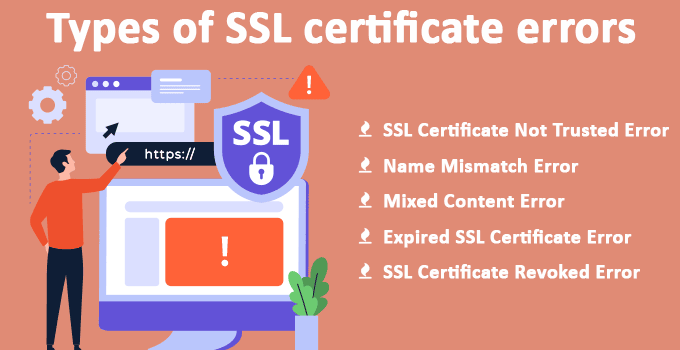
The SSL installation process is relatively easy. But it can only go right if installed correctly. Several different types of errors might occur on your website. Let’s take a quick look at the most common errors:
(1) SSL Certificate Not Trusted Error:
You may get this error when the SSL certificate is signed or approved by a company that the browser does not trust—generally, a self-signed certificate. You must obtain a valid SSL certificate and install it on your website.
(2) Name Mismatch Error:
The error means that the domain name in the SSL certificate doesn’t match the URL typed into the browser. The single certificate works for both WWW and non-WWW domains. But, if you install that certificate for another subdomain (like; abc.domain.com), it will show a name mismatch error. So, you need to reissue the certificate with the exact/correct name of your domain, i.e., domain.com OR abc.domain.com
(3) Mixed Content Error:
When you have an SSL certificate installed on your website, and in coding, if you use any URL with HTTP instead of HTTPS, you will see this error when browsing your website. So, you need to use all URLs (CSS, JS, images, third-party scripts) with HTTPS to eliminate this error.
(4) Expired SSL Certificate Error:
You will see this error on your website when the SSL certificate of your website expires. You must renew and install the SSL certificate on your website.
(5) SSL Certificate Revoked Error:
This error indicates that the CA has canceled or revoked the website’s SSL certificate. This could be because the website acquired the certificate with false credentials, compromised key, or issued the wrong key. You need to reissue the certificate correctly and install it on your website.
Now, let’s come back to our main topic: ERR_SSL_PROTOCOL_ERROR.
Causes of ERR_SSL_PROTOCOL_ERROR
Since we have a complete idea of What SSL is, how it works, and what the ERR_SSL_PROTOCOL_ERROR is, let’s check out the different root causes of this error.
(1) Outdated Browser or OS
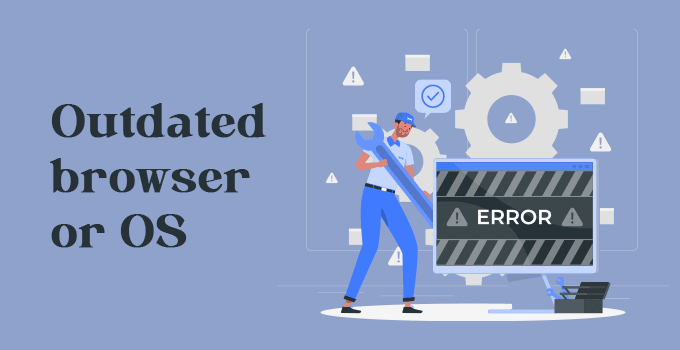
If you are using an older version of web browser or operating system, you may encounter such type of error while browsing any website. Using outdated OS or browsers is the most dangerous, especially when browsing sensitive websites where you use your personal details, make online banking transactions, or purchase items online. Due to outdated browsers or OS, you may have to bear the cost. It would be best if you always used the latest OS and browser.
(2) Incorrect Date and Time Settings
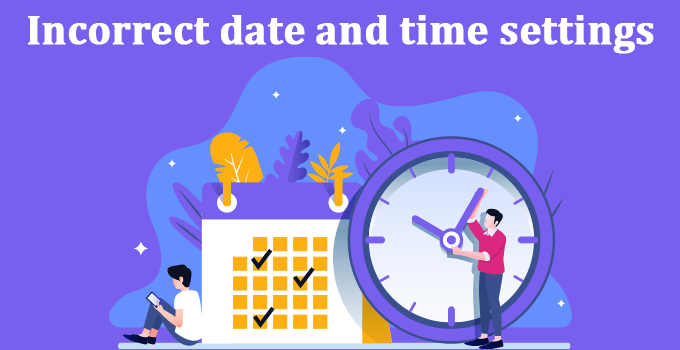
Incorrect date, time, or timezone settings can sometimes cause ERR_SSL_PROTOCOL_ERROR while visiting a secure website. The SSL certificate issued to any website is for a specific time. And if your system has an incorrect date or time, your browser will consider the SSL certificate invalid and will not let you browse that website.
(3) Firewall or Antivirus Blocking the Connection
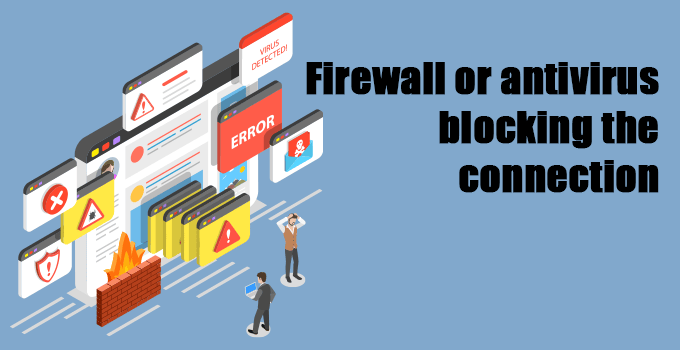
If a website you are browsing is present in the blocklist of the firewall you are using, your browser will not let you access that website. And the same applies to the antivirus application. Sometimes, your antivirus software may also be the culprit behind the SSL error. All the latest antivirus applications scan websites for malicious elements and other security threats, including checking SSL/TLS versions of a website. If the website uses an outdated SSL version, the antivirus application may block it.
(4) Expired SSL Certificate
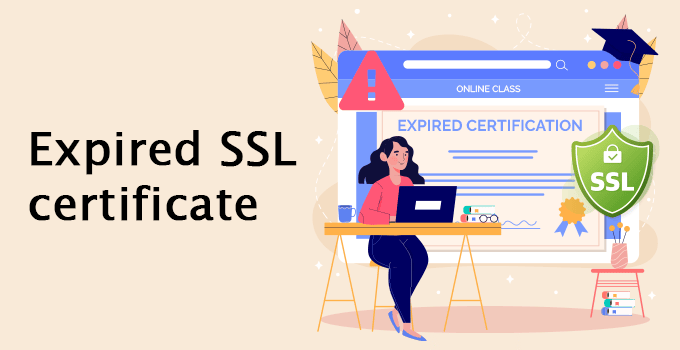
When you purchase the SSL certificate for your website, it is valid for the duration you have purchased it. Once the SSL certificate installed on your website expires, you may get ERR_SSL_PROTOCOL_ERROR while browsing your website. So, you should always renew your certificate when it is due.
(5) Mismatched SSL Certificate

Sometimes, due to a human error, you have entered an incorrect common name for your SSL certificate and may get an error while browsing your website. Suppose you have issued an SSL certificate for DOMAIN.COM and installed the same certificate for your sub-domain: ABC.DOMAIN.COM; you may experience the error while browsing your website. So, you need to issue the SSL certificate with the correct name of your domain.
(6) Unsupported SSL Protocol Version
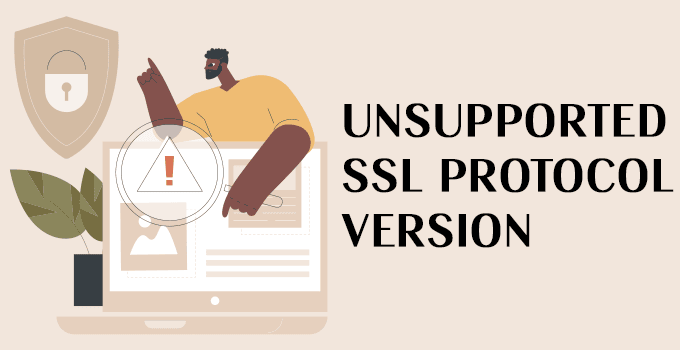
Today’s modern browsers do not support older SSL/TLS versions. If your hosting server (The server where your website is hosted) uses outdated SSL/TLS versions, your website visitors may face an error: ERR_SSL_PROTOCOL_ERROR while browsing your website. The current/latest TLS versions are TLS 1.1 and TLS 1.2. Your server should not serve SSL 2.0, SSL 3.0, TLS 1.0, and TLS 1.1.
(7) Website Configuration Issues
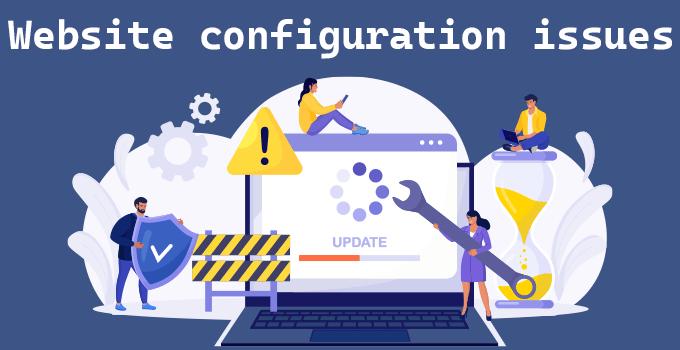
Sometimes the website or web server misconfiguration can lead to various SSL errors. If your website has mixed content with HTTP and HTTPS, you have not installed SSL certificate correctly, you have not enabled the proper TLS on the server, etc. can lead to ERR_SSL_PROTOCOL_ERROR.
Solutions to Fix ERR_SSL_PROTOCOL_ERROR
Now, we know what are the possible reasons for the SSL error. Let’s check out the various solutions available to get rid of ERR_SSL_PROTOCOL_ERROR.
Solution 1: Check Date and Time Settings
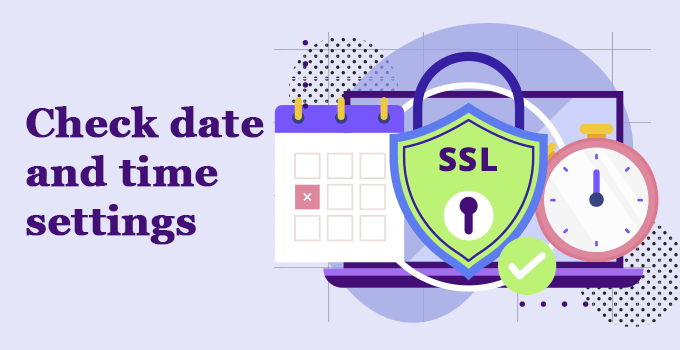
Incorrect date or time settings can cause ERR_SSL_PROTOCOL_ERROR while browsing any secured website. So, first of all, ensure that the date, time, and timezone settings are correct in the system from which you are browsing the website.
You can check this from your system’s Date & Time settings. Either you can set it manually or use Set date & time automatically.
Once you see the correct date and time in your system, try to reaccess the website and see if the issue is resolved.
Solution 2: Disable Antivirus Software Temporarily
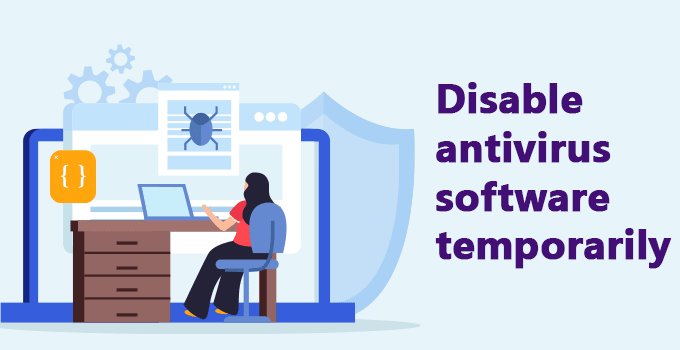
If you are using any antivirus software, try disabling it. Once disabled, browse the website again. If the website is loading fine after turning off the antivirus application, you can be sure that the antivirus is the main culprit.
In such a case, you need to see if the antivirus software’s blocklist contains the website you are browsing. If yes, and if you trust the website, you should remove it from the blocklist. If you do not have an option of blocklist, there should be an option to ignore checks on a particular website or whitelist it.
Solution 3: Clear Cache and Browsing Data
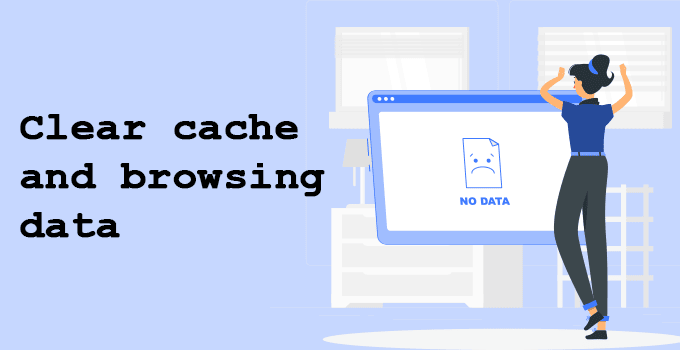
A cache is a saved copy of data from a website. It typically includes all the website’s content, including images, HTML files, and videos. When you request the same website or page for a second time, the computer can save time by retrieving it from the local cache instead of requesting it again from the server. The local cache can be accessed and controlled from your browser.
To clear your cache in Google Chrome:
(1) Click on the three dots in the upper right corner of your browser window.
(2) Select More tools > Clear browsing data.
(3) Tick the necessary boxes (Cached images and files, Cookies, and other site data) and click on Clear data.
(4) Refresh and reload your browser and try to reaccess the site.
Solution 4: Try Accessing the Website on a Different Browser
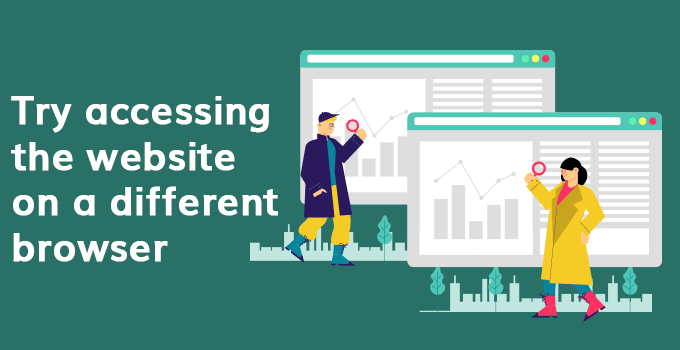
Sometimes, the web browser you are using may be a culprit. In such a case, open any alternate web browser installed in your system and try accessing the website. If it is working, you need to fix the broken browser. You should check whether it needs to be updated. If there are the latest updates, update your browser. If it still does not work, try removing and reinstalling the web browser.
Solution 5: Update Browser or OS
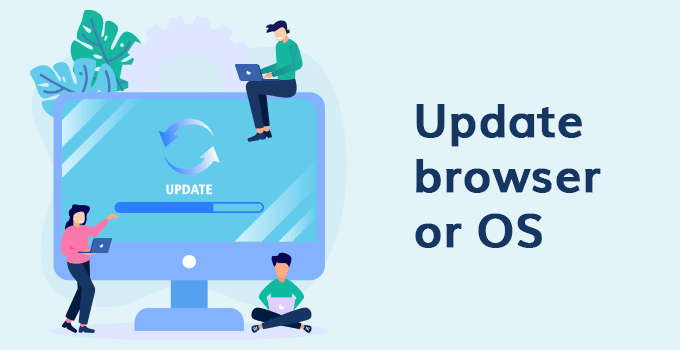
Outdated browsers and OS are the most common causes of SSL errors. You should never use outdated OS or browsers. Some older browsers and OS do not support the latest SSL/TLS protocols. And hence you may encounter SSL errors while browsing websites with HTTPS.
Check for updates on both the browser and the OS you are using. Install updates immediately to ensure the security of your system if there are pending updates.
Solution 6: Contact the Website Owner or Administrator to Fix Configuration Issues
Contact the website owner if any of the above solutions do not work. There might be an issue with the web server or SSL itself that you can not fix on your own. If you are the owner of the website, the best point of contact is your administrator or web hosting provider.
Advanced Solutions
Even after applying the above solutions, if you still get the same error while browsing the website, it is time to check the issue from SSL or server end. Let’s review some most common solutions.
Solution 1: Check SSL Certificate Validity
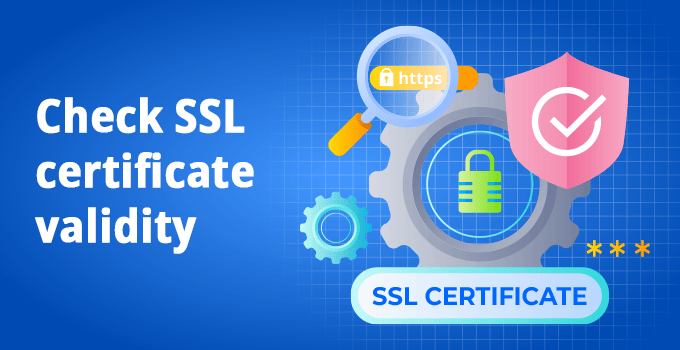
As a website owner or a web hosting provider, you should first check the validity of an SSL certificate. It is possible that a revoked, missing, or expired certificate can cause an error message. Therefore, it is important to make sure that the one you are using is valid.
You can use an online SSL checker to verify the validity of your certificate. A popular option is Qualys SSL Labs.
You will have to enter the domain name and then click on submit. Once their system completes the scan, you will see a report with detailed information about your SSL certificate, including its associated domain, port, protocol, and hostname. Based on the report, you can take steps to fix the SSL error.
Solution 2: Renew or Update the SSL Certificate
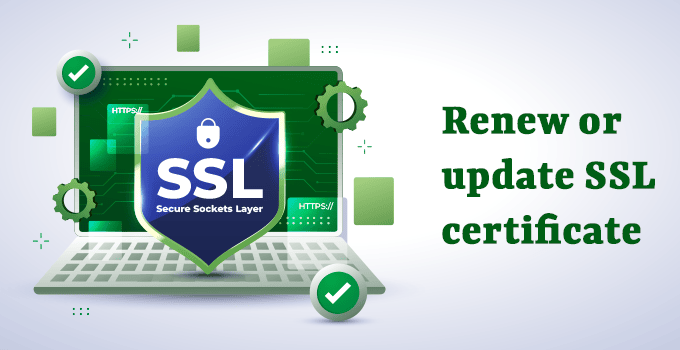
Based on the report you got from Qualys SSL Labs, if you find that your SSL certificate has expired, you should renew it immediately. KemuHost offers RapidSSL at just $49/Year with free setup and installation. If you are using free SSL, you can renew it from your hosting control panel. Once you have renewed it, install the new certificate on your website from your web server/control panel.
Solution 3: Change the SSL Protocol Version

The latest browsers do not support the older SSL/TLS protocol. Also, they are no longer secure to use. If you find that you are using outdated SSL/TLS protocol on your web server, i.e., SSL 2.0, SSL 3.0, TLS 1.0, or TLS 1.1, you should disable it.
The current/latest TLS versions you should enable on the server are TLS 1.1 and TLS 1.2.
Enable the latest TLS version on your web server, and then browse your website again to see if the SSL error is resolved.
Solution 4: Edit SSL Certificate Settings in the Browser
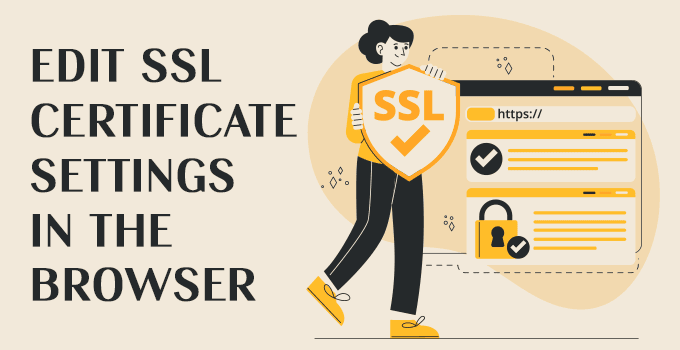
Apart from the images, HTML files, and videos, your browser also stores an SSL cache. If the website updates its certificate, this cache may cause an SSL connection failure because the cached certificate does not match the new one. Clearing the browser’s SSL state is another method to resolve the error. The steps of clearing the SSL state vary depending on the operating system and browser. For Google Chrome users running Windows, do the following:
(1) Open your browser window, click the three little dots icon, and select Settings.
(2) On the left sidebar, go to system ⇒ Open proxy settings.
(3) The Internet Properties pop-up window will appear. Go to the Content tab and click Clear SSL state.
(4) Press OK to confirm.
(5) Restart Google Chrome to finish the process and then try to browse the website.
Solution 5: Check Server Settings and Configurations
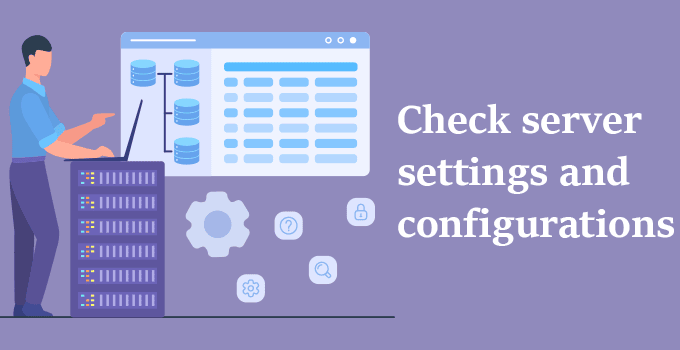
If you have tried all the above solutions and still see the same error, it is time to check the web server configuration for the SSL certificate.
(1) Check whether you have used the correct hostname, HTTPS protocol for your website.
(2) Check and make sure that you have not bound the self-signed certificate for your website.
(3) Make sure that the DNS records are correctly set and propagated.
(4) Ensure you have the correct CA bundle and Intermediate certificate chained with your SSL certificate.
(5) Make sure to enable latest TLS protocols 1.1 and 1.2 on your server.
Conclusion
Now, you have a complete idea of what SSL is, how it works, its importance, the various errors, and how to fix the error with an SSL certificate. You will mostly encounter ERR_SSL_PROTOCOL_ERROR with Google Chrome browser, and once you update the Google Chrome or apply the steps mentioned in this guide, you will not longer see the error.
We always recommend that you use the latest software and OS. When dealing with any banking transaction or passing sensitive information, we strongly recommend that you never use any outdated system or software. And if you see any website that runs on HTTP only (Non-secured), never make any transaction or download anything from such a website.
We hope all these solutions mentioned above will help you to fix the ERR_SSL_Protocol_Error on your Google Chrome or any other browser. However, if you still face any issues, you can contact us anytime via live chat or by raising a ticket with us.