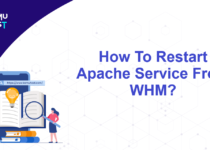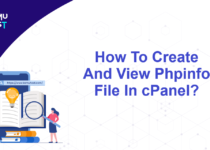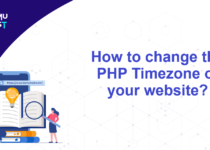How To Use SFTP To Connect A cPanel Account?
FTP is known as a File Transfer Protocol. FTP is used to transfer files between two remote computers, while an FTP client is used to connect and download the files from the remote server. However, FTP is less secure compared to SFTP. So, it’s better to use SFTP to connect to a cPanel account.
SFTP is known as SSH File Transfer Protocol, which is used to transfer files over a secure connection. SFTP is not FTP over SSH. Instead, it is an entirely separate protocol.
Note: You need to have secure shell access to connect SFTP. You can get the secure shell keys from the cPanel and use SFTP to connect to a cPanel account.
Steps to generate SSH Keys from your cPanel account
- Login to your cPanel account.
- Under the Security section, select the SSH Access option.
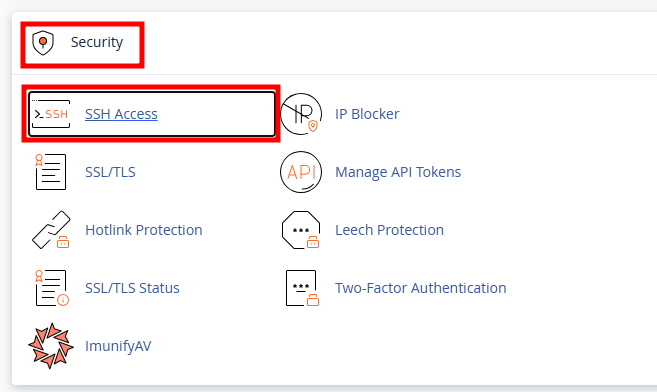
- On the new page, click on Manage SSH Keys.
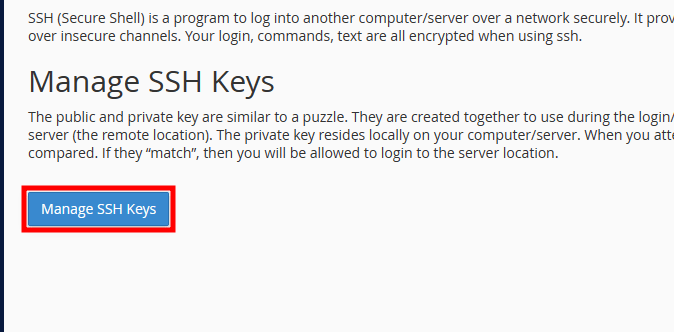
- In the next page, under the Manage SSH Key section, click on the +Generate a New Key option.
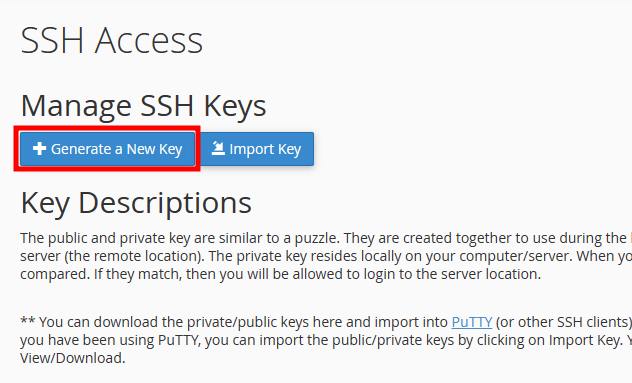
- Now, we need to fill in the password and you can keep the rest of the details the same and click on the Generate Key button.
Note: RSA and DSA are encryption algorithms used to encrypt your key. DSA is faster for Key Generation and Signing and RSA is faster for Verification.
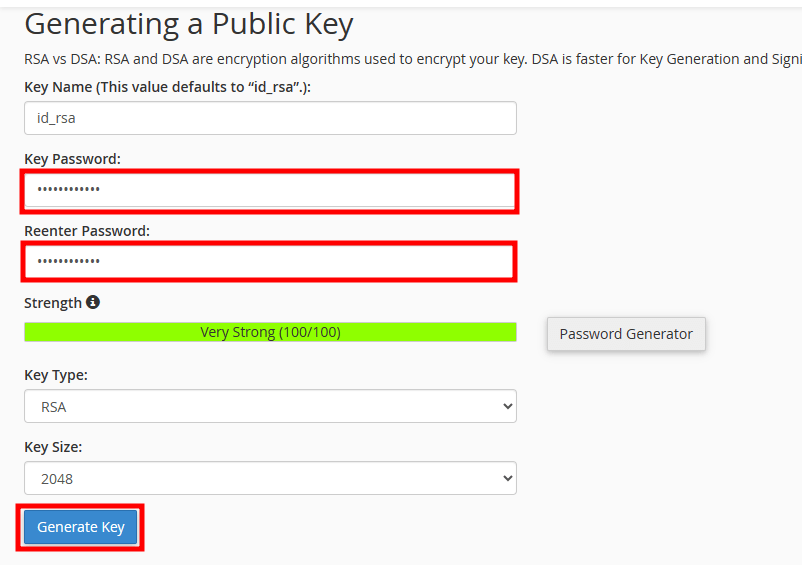
- Once the key is generated, you will receive a Key Generation Complete message. Click on Go Back at the bottom of the page.
- Under the Public Key section, click on the Manage Button against the key name that we have generated.
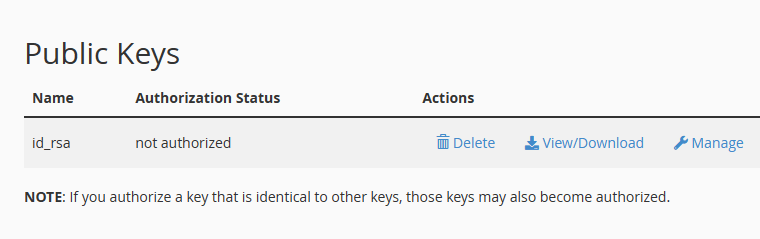
- Click on the Authorize button to activate the key. Once done, you will receive an authorization success message with your key name.
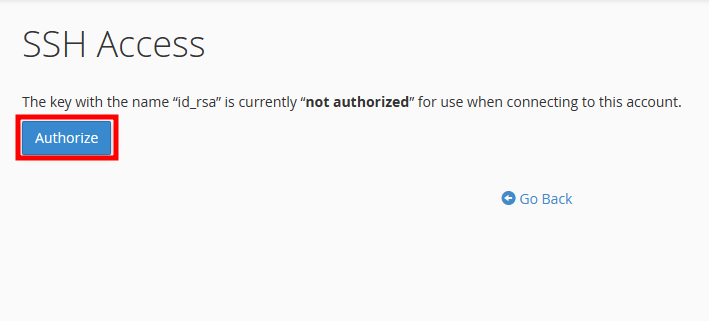
- Under the Private Keys section, click on the View/Download button against the key name. You can also download it from home/.ssh folder.
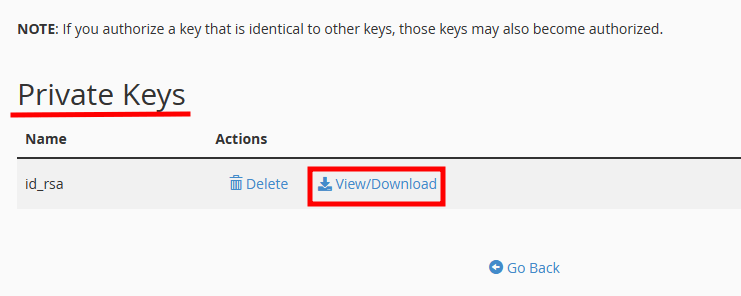
Note: You need to download this file in a safe place. Please make sure nobody has access to this file.
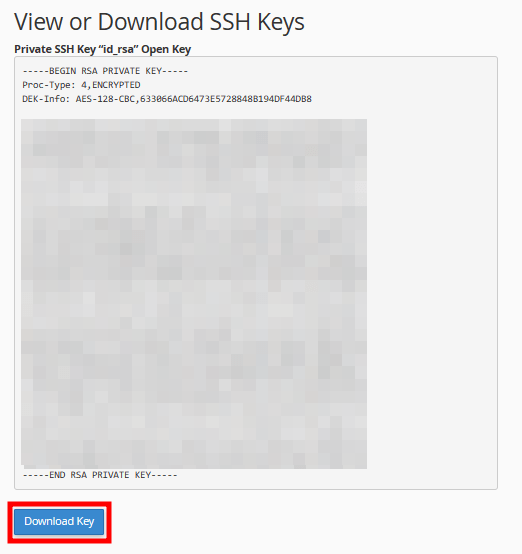
Steps To Configuring FTP Client
Filezilla is a free and open-source cross-platform FTP application and you can use FileZilla Client to connect to your server. We do recommend our customers use the FileZilla client.
- Open Filezilla client on the system where you have downloaded Private Key
- Under the Edit tab, click on Settings.
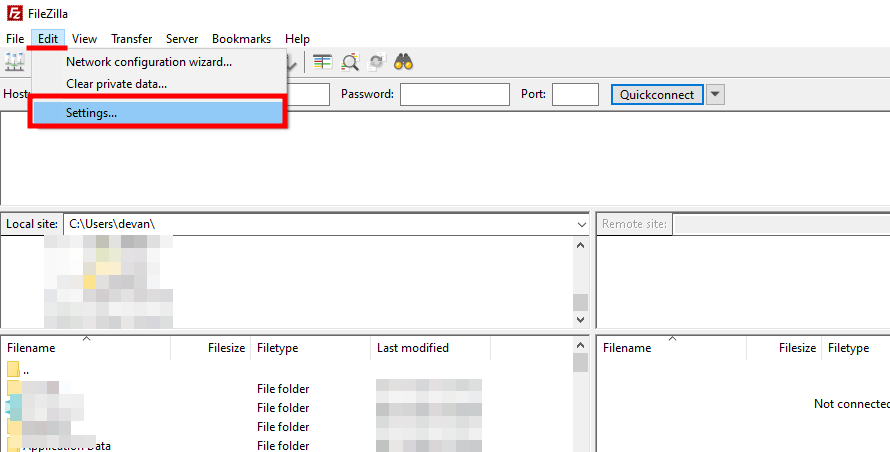
- In the new tab, select SFTP from the left side and click the Add Key File to import the .ppk file. You can rename the file to .ppk format if you face any issues while importing.
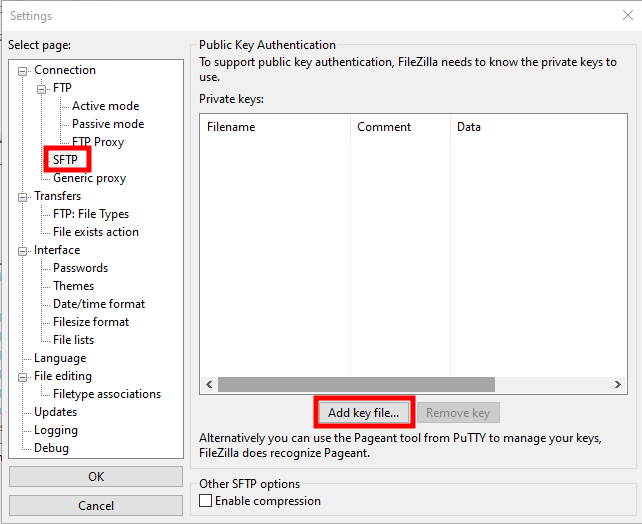
- You can view the imported file in Filezilla as per the below screen capture and click on OK.
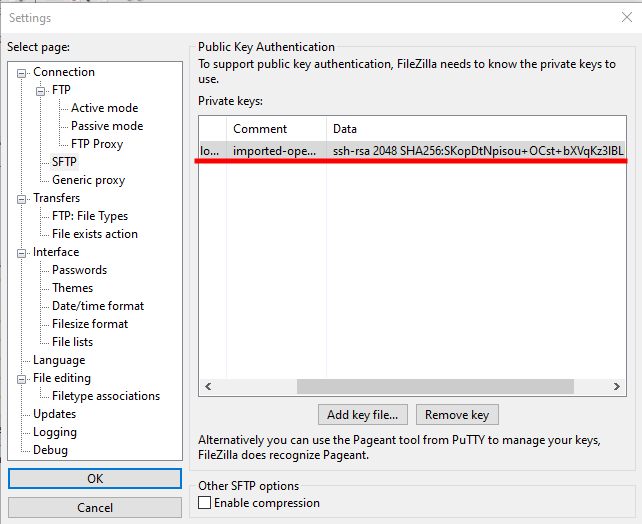
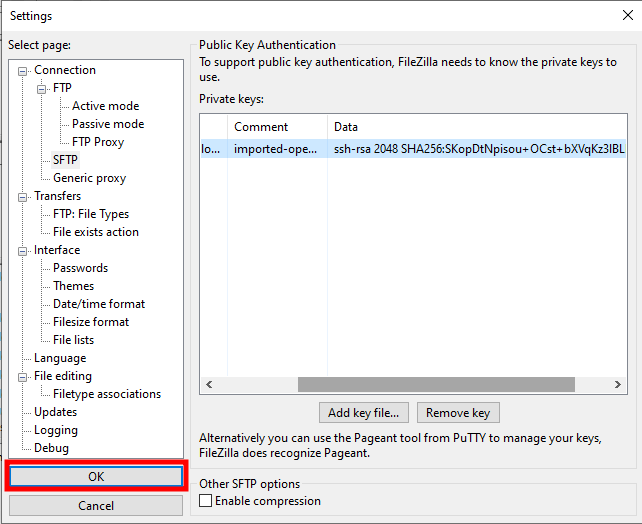
- Now, connect your FTP account to the server via the SFTP. Accept the Certificate, and you should be able to connect using the SFTP
If you enjoyed this tutorial, then you would love our support! All Kemuhost hosting plans include 24/7 support from our amazing support team. Check out our web hosting plans and have your website migrated for free today!