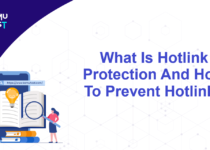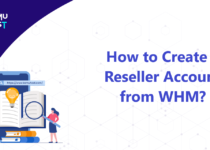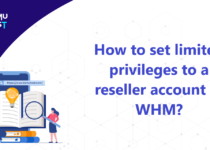How To Set Max_input_vars Directive In cPanel?
The Max Input Var value represents how many variables for a single function your server can use to avoid overloads. Depending on your website or the script, you may need to set max_input_vars directive value. Although the default value for max_input_vars is usually enough, you may receive an error Increase PHP Max Input Vars Limit.
This error can cause a lot of issues with your website’s performance, as well as with your Plugins or Theme. For instance, you may lose all of your data in your theme options, or the template you are using may lose its functionality. In addition, the activated widgets on your website may disappear.
The value set in max_input_vars is the maximum number of input variables allowed per request and can be used to deter denial of service attacks involving hash collisions on the input variable names. So this also works as a security feature.
Refer to the below steps to set max_input_vars directive in cPanel.
- Login to yourcPanel account.
- Under the Softwares section, click on the MultiPHP INI Editor.
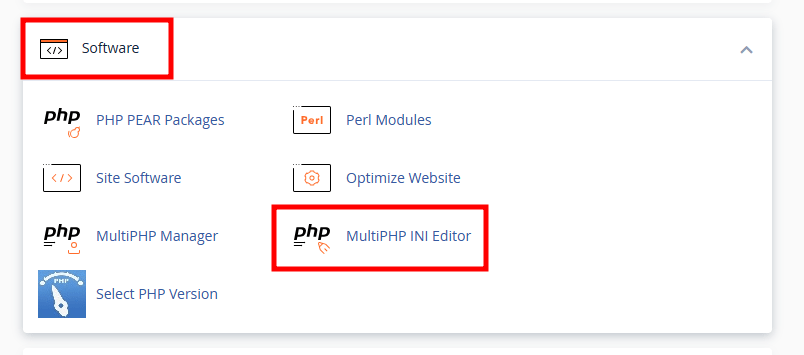
- In the new page, under Basic Mode, select the location of the php.ini file for which you want to increase from the dropdown.
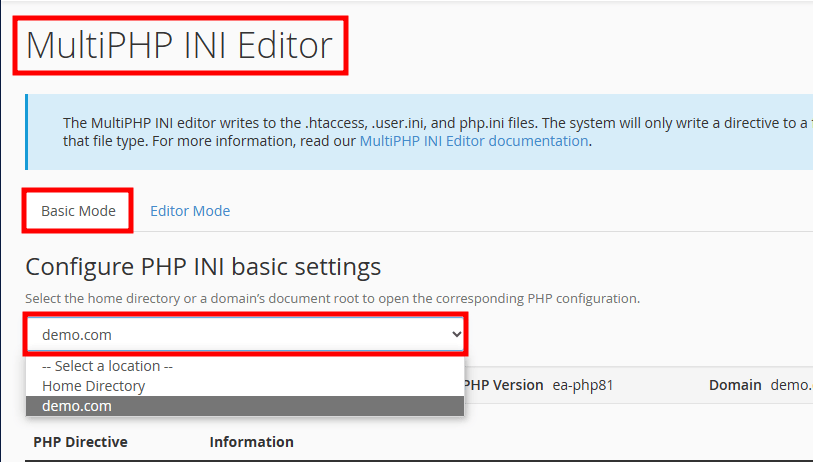
- Now, find the max_input_vars and enter your preferred value there.
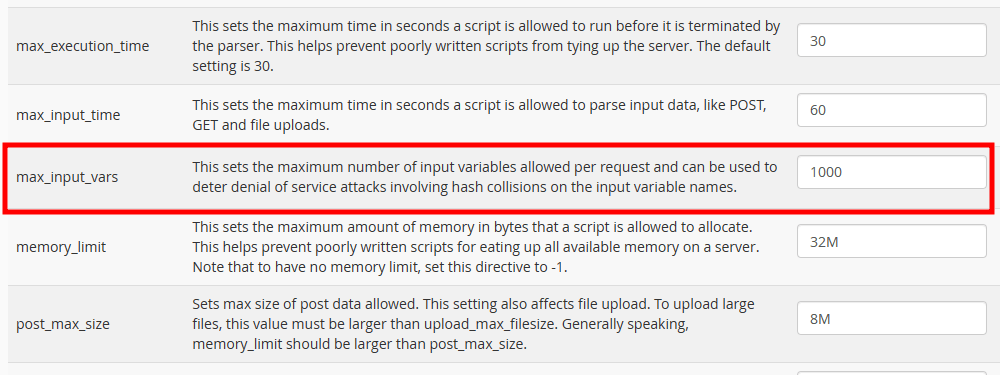
- Click on the Apply button at the bottom of the page.
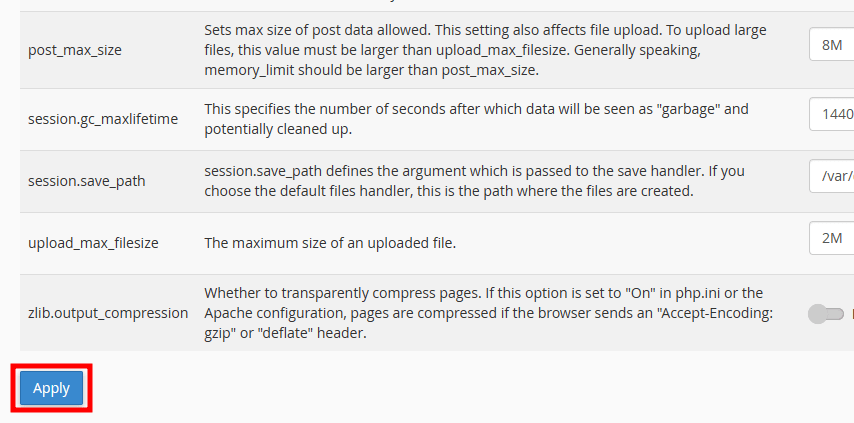
If you enjoyed this tutorial, then you would love our support! All Kemuhost hosting plans include 24/7 support from our amazing support team. Check out our web hosting plans and have your website migrated for free today!