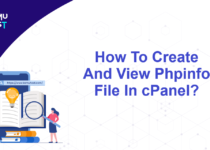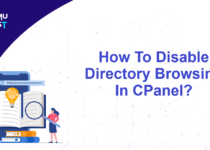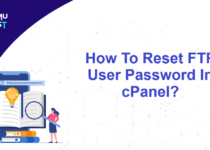How To Find Your Local Email Client Settings In cPanel?
cPanel allows you to use local email clients like Outlook, etc. You configure cPanel emails in local email clients so that you don’t have to log in to cPanel to check your emails and it can be managed directly from your local system.
You have settings for the IMAP and POP3. Port, Email account name, etc. to configure a local email client. Below are the steps to get local email client settings in cpanel.
Steps to find your local email client settings in cPanel
- Login to your cPanel account.
- In the Emails section, click on Email Accounts.
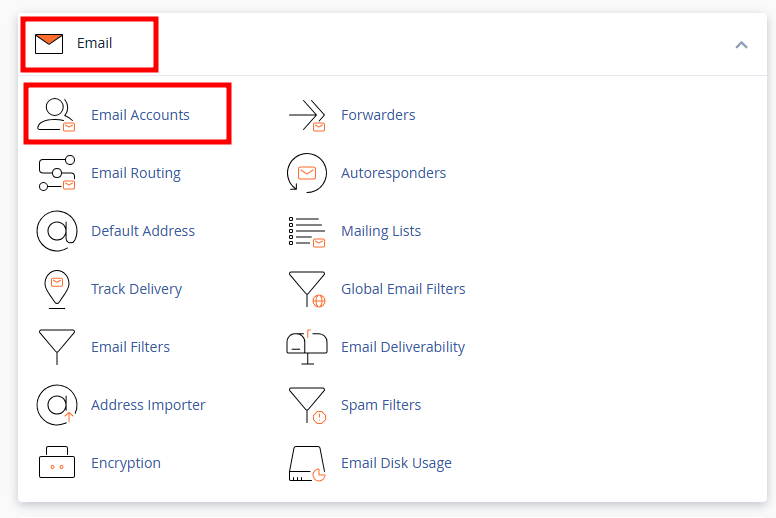
- Click Connect Devices for the email account you want to configure in an email client.
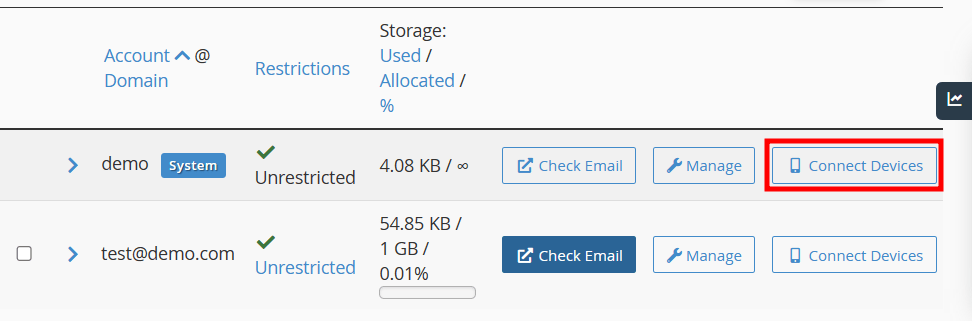
- The below screenshot shows how mail client manual settings look for Secure SSL/TLS and NonSSL configurations.
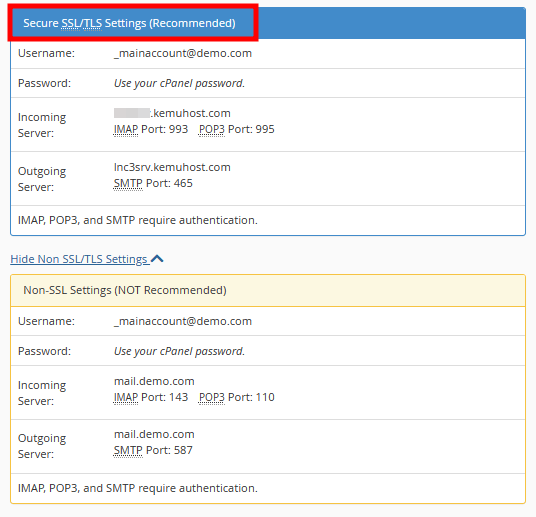
- You can choose the required settings and use them to configure the email account in a local email client.
- cPanel also provides scripts for a few applications on which you can download and run the script to configure the email account automatically.
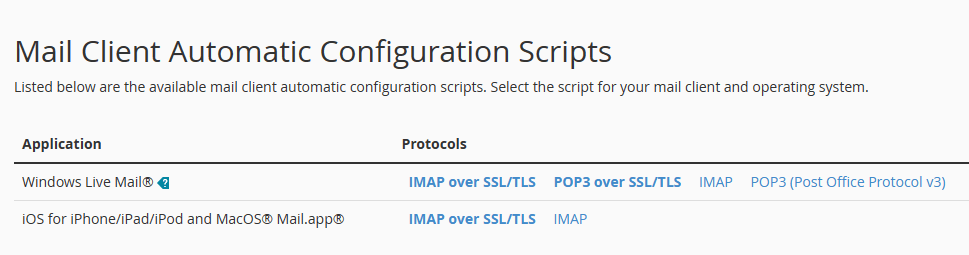
Note: It is recommended to use SSL/TLS settings.
Thats It! Use the above details and configure your local email client.
If you enjoyed this tutorial, then you would love our support! All Kemuhost hosting plans include 24/7 support from our amazing support team. Check out our web hosting plans and have your website migrated for free today!