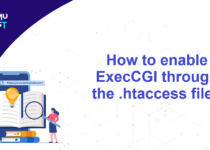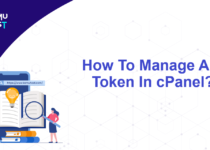How To Enable Two-Factor Authentication In cPanel Accounts?
What is Two Factor Authentication?
Two-factor authentication is also known as 2FA. It strengthens access security by requiring two methods to verify your identity.
Two-factor authentication methods rely on a user providing a password as the first factor and a second, different factor — usually either a security token or a biometric factor, such as a fingerprint or facial scan.
2FA protects against phishing, social engineering, and password brute-force attacks and secures your logins from attackers exploiting weak or stolen credentials. So it’s better to enable two-factor authentication in cPanel accounts.
Note: You need WHM access with the root user to enable this function.
Steps to enable two-factor authentication in cPanel.
- Login to WHM Panel as root user.
- Under the Security Center menu, click on the Two-Factor Authentication.
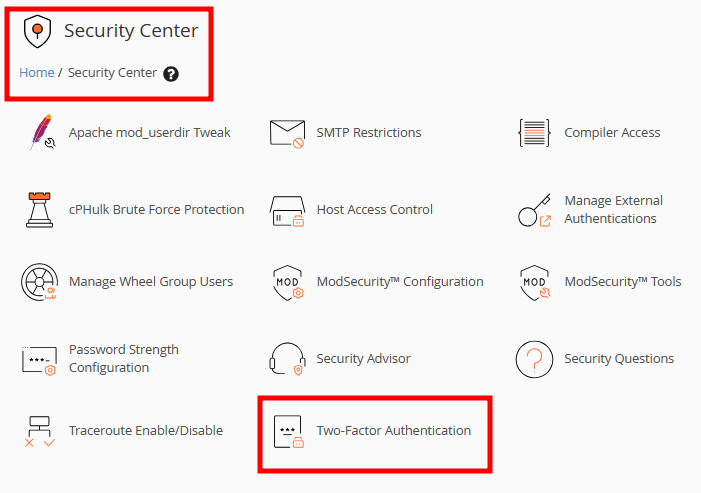
- On the new page, click on the button to enable Two-factor authentication.
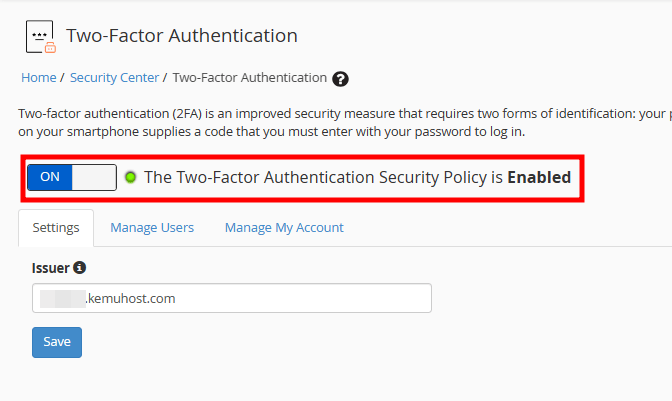
- Click on the Save button to save settings.
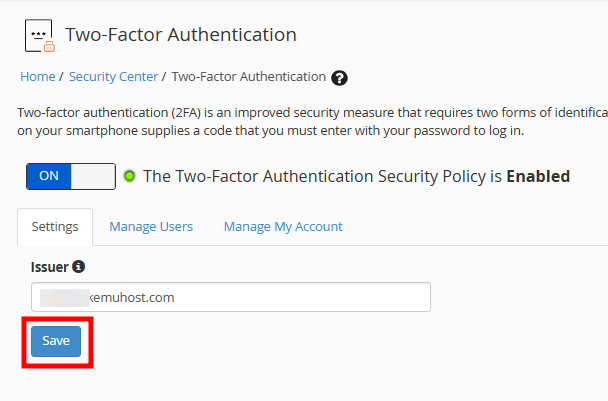
- Log in to the cPanel account for which you want to enable 2FA.
- Under the Security tab, Click on Two-Factor Authentication.
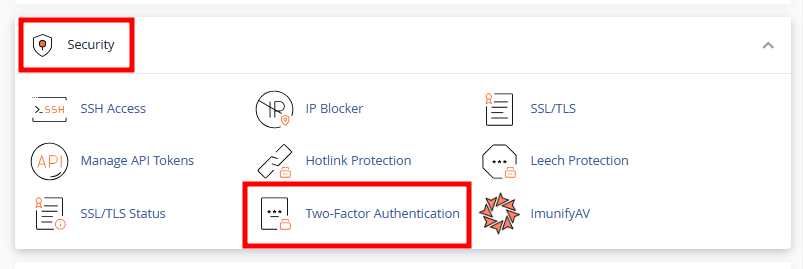
- On the new page, click on the Set Up Two-Factor Authentication button.
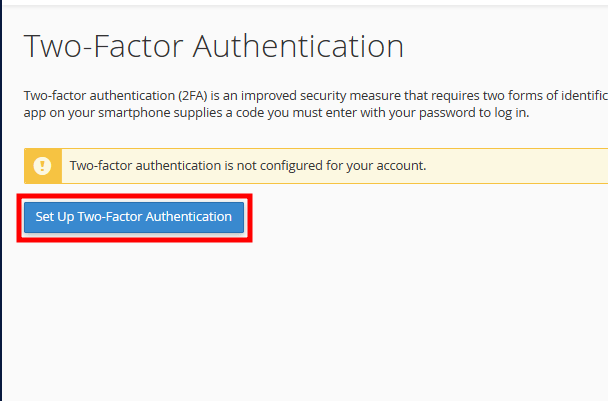
- Scan the QR code with the Google Authentication application. If you don’t have a QR reader and want to set up multi-factor authentication you need to enter details provided manually in the application.
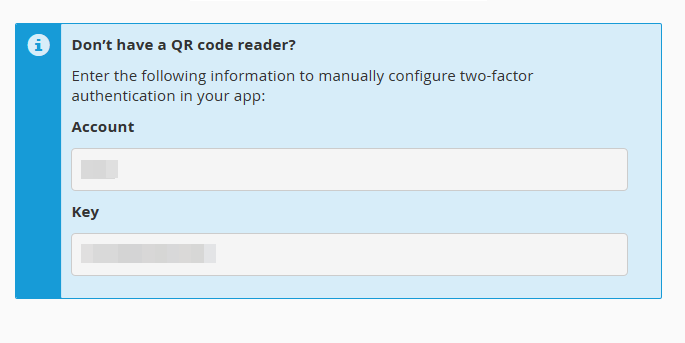
- Once you have done the above step, you will get a six-digit code generated by the Google Authentication app. You need to enter the security code in the box below and click Configure Two-Factor Authentication.

Once done, you will receive a success message, which means two-factor authentication is enabled on your cPanel account. Now, you are required to enter the code whenever you log in to the cPanel.
If you enjoyed this tutorial, then you would love our support! All Kemuhost hosting plans include 24/7 support from our amazing support team. Check out our web hosting plans and have your website migrated for free today!