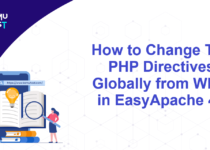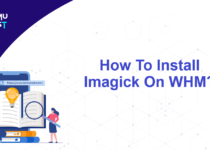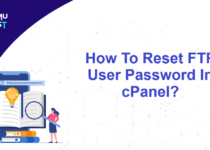How To Change cPanel Owner/Reseller from WHM?
Ownership of an account in cPanel is controlled by the WHM (Web Host Manager), which only takes a few clicks. Below are the steps to Change cPanel Owner/Reseller from WHM.
How to change cPanel ownership of a single account from WHM:
- Log into the WHM (Web Host Manager) panel as root user.

- Go to the Resellers section by searching on the left search box. Then, expand the Resellers section and click “Change Ownership of an Account.”

- In the Modify an Account option, search/select the user name of your cPanel account. Click on Modify button at the bottom.

- In the Modify Account section, you will see the Account Owner option and selected owner with a drop-down.
Select/Change the required owner from the drop-down.

- Click on the “Save” button to save the required changes.
Note: Change Ownership of an Account‘ feature has been moved to another option of WHM called Modify an Account . Once you click the ‘Change Ownership of an Account’ feature, it will automatically redirect you within a few seconds.
How to change ownership of multiple accounts or Reseller account from WHM:
- Follow steps one and two mentioned above and click “Change Ownership of Multiple Accounts.”

- In the Change Ownership of Multiple Accounts, Select the resellers you need to change for cPanel accounts, and click on Submit button.

- Select the accounts for which you want to change ownership.

- Click on Change Owner of Selected Accounts.

This should help you change the cPanel owner/reseller from WHM.