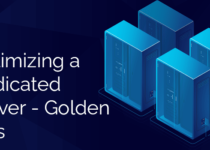What is Server Security? How to Secure Your Linux and Windows Server?
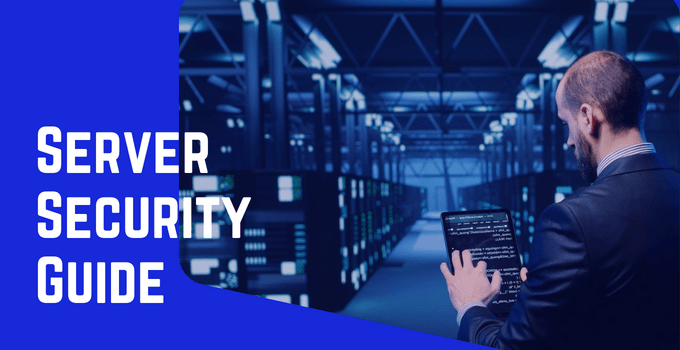
Today, every business and organization is closely connected to the functionality of servers. Similarly, cyber threats and malicious attacks have become more normal than ever. To keep up with them and provide a secure-uninterrupted connection to your customers and employees, server security becomes crucial.
In this article, we are going to cover the complexities of server security and explore the ways to safeguard your servers across different platforms. No matter if you use Linux or Windows Server, we will share the best practices of server security.
What is Server Security?
Server security means implementing security measures to protect servers from cyber threats, unauthorized access, and potential data breaches. Server security involves adopting strategies to ensure the confidentiality, availability, and integrity of the data on your servers.
The process involves using various tools, configurations, and best practices to create a robust defense system that safeguards the server and its sensitive information.
Why Server Security is Important?
As we mentioned, the security of a server is crucial to safeguard the data stored on your servers. The data can be anything like customer information, financial records, or proprietary data. A robust system helps you prevent unauthorized access and ensures the confidentiality of critical information. This protective layer is essential for businesses and individuals to minimize the risk of data breaches and their consequences. Here are some points that display to importance of a secure server.
- Ensuring Business Continuity
- Defending Against Malware and Cyber Attacks
- Compliance and Legal Requirements
- Safeguarding Customer Trust
- Preserving Data Integrity
- Preparing for Evolving Threats
Server security is not just a technical requirement; it’s a comprehensive strategy to protect against a range of threats, preserve trust, and uphold the integrity of your online work. Now, let’s get to the core of our article.
How to Secure A Linux Server?
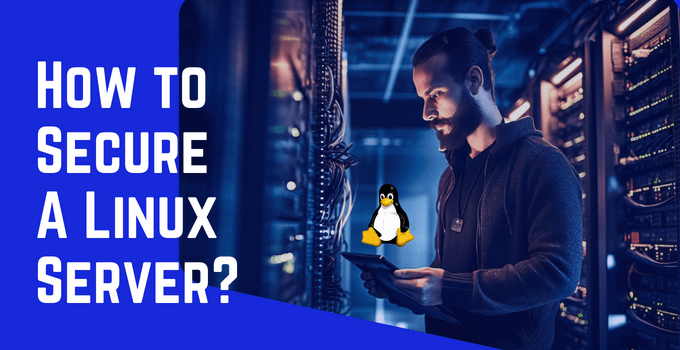
Are you one of those millions of business owners attracted by the cost-effectivity, flexibility, and versatility of Linux? Being an open-source platform, Linux is a primary choice for individuals looking for a server operating system. However, this particular characteristic also becomes the reason to attract security risks and vulnerabilities. Therefore, securing your Linux server is essential to protect your business and customer data to maintain an uninterrupted environment. Let’s understand how you can secure a Linux server:
1. Regularly Update Your Server
The first and foremost step in securing a Linux server is to ensure that it is up-to-date and uses as latest version as possible. Regularly updating local repositories, the operating system, and installed applications too is essential. It might be possible that your Linux server gets updated automatically, but if you are not sure if it does or you want to update it manually; you can do this with two different methods.
I. The GUI Method:
You can use the Update Manager in Linux. The Update Manager searches for updates and automatically notifies you when there is an update available.
II. The Terminal Method:
Alternatively, if you are a tech guy, you can use the Linux Terminal to enter the commands manually to update your system. Here are the patches that you can add to the command line:
For Ubuntu and Debian:
For CentOS, Fedora, or RHEL:
2. Keep A Separate User Account for Modifications
You should always avoid using the root access while logging into your Linux server. The root user contains the ultimate power to make changes in the system, which also makes it extremely risky. If you are not sure what you are doing, a minor change or typo in the command can destroy your server and all of its data.
Therefore, it is always better to create and keep a separate account with sudo privileges. This helps users execute the commands without applying them in the root user, helping you avoid the risks mentioned further. To create a new sudo user, you can execute the following command:
Create a new user:
Grant sudo privileges:
Now, you can use this new account for regular server interactions and reduce the risk associated with root user access.
3. Create A Password and SSH Key
As you have created a new user, it becomes necessary to create a password for the same, otherwise, any other person can access this user and make changes using its privileges. Linux allows you to easily create and edit the password using the terminal itself. Moreover, while creating a password, you should keep in mind that the password cannot be easily guessed by someone.
We recommend using a password format that contains a combination of letters, numbers, and special characters. This combination even makes it difficult for brute-force attackers to crack. And it would be much more complicated for a person to guess your password even if they know you. Once you have created a highly secure password, there are chances that you find it hard to remember. In that case, use a password manager to store your passwords securely. If you don’t want to use the password manager and have difficulty remembering the password, here is the solution for you:
A. Setup an SSH Key
The next step is setting up an SSH key, which lets you access your Linux server without entering the password every time. Well again, you can ask the terminal to generate the SSH key for you and upload it using the following command.
B. Secure Your SSH Key
As a part of security, you can also secure this SSH key in the following ways:
- Disable SSH password authentication.
- Restrict remote access to the server for the root user.
- Restrict SSH access to either IPv4 or IPv6.
It might sound a bit complex, but it’s not. Here’s how you can do it.
I. How to Disable SSH Password Authentication?
Use a text editor in your system, open /etc /ssh /sshd_config, and find:
You need to change it to no
II. How to Restrict Remote Access to Root User?
Similarly, in the same file (/etc /ssh /sshd_config), find the following line:
You need to change it to no
III. How to Restrict SSH access to IPv4 or IPv6?
You can restrict the SSH access in the same file by modifying the AddressFamily line. A simple method is switching it to only IPv4, as it might be just enough for you. Update the line like the following:
Once the changes are done, you will have to restart the SSH service; otherwise, you will have to go back and make the changes again. It is suggested to have two active connections before restarting the SSH so that if anything goes wrong, you can turn it back on.
IV. How to Restart SSH Service?
For Ubuntu:
For CentOS, Fedora, or anything using Systemd:
You are now ready to use the SSH key to access your Linux server securely.
4. Use a Linux Server Firewall
We all know how important and secure firewalls are. It protects your databases and servers from various cyber threats. Thus, installing a firewall on your Linux server is essential. There are various open-source firewalls available, which you can install and use as per your requirements.
A preferred choice for most Linux users is UFW or Uncomplicated Firewall. This firewall blocks all incoming network connections and allows only outgoing network connections from your server. So, anyone trying to reach your server will not be able to access it. You can install the UFW using the following command:
Once the firewall is installed, it will deny all incoming connections, so the next step is to make sure you can log in by enabling SSH, HTTP, and HTTPS using the following commands:
$ sudo ufw allow http
$ sudo ufw allow https
Once all these settings are implemented, enable UFW using the following command:
In any case, if you want to disable the firewall, you can use the following command:
5. Use a Server Antivirus
In addition to a firewall, having a dedicated Linux server antivirus solution can be a good investment. While Linux servers are less likely to get damaged by traditional viruses, they can still be affected by malware, ransomware, and other evolving threats. Therefore, having a robust server antivirus helps you with real-time scanning, threat detection, and timely removal of malicious files to safeguard critical data. There are various antivirus solutions available in the market, and choosing one for your server might be a difficult choice. We have got you covered, here is a comparison of the best server antivirus to help you choose the best.
6. Remove Unnecessary Network-Facing Services
Nearly all Linux operating systems have a few network-facing services and most of them need to be kept running. However, by checking thoroughly, you can identify some unnecessary services that can be removed to minimize the vulnerability. The same goes for any application or software your system has. If you don’t use it, it only acts like a doorway to attract threats. You can use the ss command to find the active services and identify the rarely used ones.
Once you have identified the service that you no longer use, you can remove it using the following commands:
For Ubuntu and Debian:
For RedHat or CentOS:
Now, you can regularly use these commands to identify and remove unnecessary services.
7. Use A Secure Hosting Provider
Another critical aspect of enhancing the overall security of your Linux server is choosing a secure hosting provider. A trustworthy hosting provider like KemuHost implements robust security measures against cyber threats along with ensuring the physical security of the infrastructure. KemuHost offers various security measures such as server firewalls, regular security audits, DDoS protection, security monitoring, and more. Moreover, we also implement disaster recovery protocols and data backups to safeguard you against potential data loss. Choose our highly secure Linux servers to minimize the risk of cyber threats.
8. Install Fail2Ban
Fail2Ban is a server log application that examines your server for any repeated or automated digital attacks. If the application finds anything, it triggers the firewall to block the attacker’s IP address temporarily or permanently depending on your preferences.
You can install Fail2Ban using the following command:
Then copy the configuration file:
Finally, restart Fail2Ban:
It’s done. The application will now examine your server and alert you about the login attempts from the remote server. After some time, you can check the status of IP addresses with the following command, and remove any IP addresses that were incorrectly banned.
The guidelines mentioned above were the primary necessary for any Linux server. Securing a server is an ongoing process, and might require additional implementations depending on your server usage.
Is it too much to keep up with? Let’s revise these points again quickly.
Linux Server Security Best Practices
- Regularly update your server, operating system, installed applications, and local repositories.
- Avoid using the root user to access your server, create a new sudo user instead for modifications.
- Create a strong password for this root user, set up SSH keys so that you don’t have to add the password every time, and secure the SSH key.
- Use a Linux server firewall like UFW, which prevents access to your server from outside of your network.
- Use a Linux server antivirus for real-time monitoring, threat detection, and timely removal of malicious files.
- Regularly check and remove unnecessary network-facing Linux services using the ss command.
- Choose a secure hosting provider like KemuHost for features like server firewalls, regular security audits, DDoS protection, and security monitoring.
- Install Fail2Ban to examine and block repeated or automated digital attacks.
Now, let’s get into the second part of our guide – Windows Server Security.
How to Secure A Windows Server?

Same as Linux, there are thousands of companies and businesses using Windows Servers for their regular business operations. And as we all know, being one of the widely used operating systems, Windows is highly targeted by attackers and malware. Still, by putting in some primary efforts, you can easily secure a Windows Server and maintain uninterrupted business processes. Here are some ways on how you can secure a Windows Server.
1. Regularly Update Your System
One of the basic and most effective security measures is keeping your system up to date with the latest security patches. Windows developers regularly update the OS to fix vulnerabilities and add the latest security features. You can effectively protect yourself from most of the cyber threats by simply keeping your system updated. To check for the latest updates, you can use Windows Update or Windows Server Update Services (WSUS) and deploy them to your server and clients. While updating the system, also consider updating your applications, frameworks, and drivers to avoid compatibility and security issues.
2. Secure Your Admin Account
In any Windows Server, the default account is the “Administrator” account, which is the primary target of most brute force attackers. Use a highly secure and unbreakable password for this account. It is advisable to use a combination of letters, numbers, and special characters which makes it difficult for brute-force attackers to easily crack. To avoid forgetting this password, write it down somewhere safe where it can’t be lost or breached.
You can apply the account lockout policies for other users, while the admin user should not be locked out. To secure this user account, rename the username “Administrator.” Moreover, be selective in granting access to users. If you still need to grant access, use multiple user accounts with only the necessary permissions. This will help you trace down the malicious user using the log files.
3. Setup User Account Policies
If multiple users are accessing your Windows server, it becomes necessary to set up user account policies. You can implement policies like a minimum password length and complexity, not allowing empty passwords, or forcing session timeouts if inactive. Additionally, you can use lockout policies and enable two-factor authentication.
4. Configure Firewall and Network Settings
The next crucial step for securing your Windows Server is properly configuring the firewall and network settings. A firewall works to prevent and allow incoming and outgoing traffic based on your preferences. You can simply use the default Windows Firewall or use a Third-Party firewall. If not required, you can close as many ports as possible to ensure only fewer ports are open. This makes your Windows Server lesser exposed to cyber threats and malicious users.
You need to configure your network settings to use security protocols like SSH, HTTPS, and VPN. Moreover, limit or disable the use of insecure protocols like FTP, Telnet, and SMB.
5. Use Windows Server Antivirus
Along with the firewall and network settings, you can install a server antivirus as an additional security. Having antivirus software will help you detect malicious files in real-time and remove them along with risky programs and activities in your system. While there are various antivirus available for your server, choosing the best one might be tricky. Check out this article to find the comparison of the best antivirus for servers and choose the best for your Windows Server.
6. Always Have A Backup
While you take the necessary steps to secure your Windows Server, having a backup always comes in handy. In case of a security breach, data loss, data corruption, or ransomware attack, you can restore your data from this backup. You can periodically create cloud server images and write them to a secure cloud server with a specific retention rate.
Moreover, you can create a different user to access the cloud file and verify that the image is valid. Also, restore the data using the backup to check if the data is being backed up and restored properly.
7. Secure Your RDP
Hackers usually enter your server using RDP so it becomes essential to secure it from unauthorized access. Consider changing the default IP port. In addition to that, if you are using a specific IP address to access the Windows Server, consider blocking other IP addresses using Windows Firewall.
8. Choose A Secure Windows Hosting Provider
Another vital decision is choosing a secure Windows Hosting provider to ensure the overall safety of your Windows Server. A trustworthy hosting provider like KemuHost implements robust security measures against cyber threats along with ensuring the physical security of the infrastructure. KemuHost offers various security measures such as server firewalls, regular security audits, DDoS protection, security monitoring, and more. Moreover, we also implement disaster recovery protocols and data backups to safeguard you against potential data loss. Choose our highly secure Windows servers to minimize the risk of cyber threats.
Here we discussed some guidelines to secure your Windows Server. Regularly monitor your server and its software to identify and quickly rectify potential cyber threats. Also, make the required changes to your security policies along with the emerging threats in the market.
Windows Server Security Best Practices
Want a Windows Server Security Checklist? Let’s revise these points again quickly.
- Regularly update your Windows Server OS, applications, frameworks, and drivers and add the latest security patches.
- Rename the default Admin username, secure it with a secure password, and create necessary user accounts with specific permissions.
- Implement user account policies for passwords, authentication, and lockout.
- Use a Windows Firewall – configure firewall and network settings to use security protocols and limit insecure protocols.
- Use a Windows server antivirus for real-time monitoring, threat detection, and timely removal of malicious files.
- Always have a backup of your data – periodically create and store the backups on secure storage.
- Secure your RDP from unauthorized access by changing the default IP port or blocking other IP addresses using the firewall.
- Choose a secure Windows Hosting provider like KemuHost for features like server firewalls, regular security audits, DDoS protection, and security monitoring.
Here we conclude the second half of our guide: Windows Server Security.
Server Security FAQs
Here are the answers to some frequently asked questions about Windows and Linux Server Security.
1. How to Monitor Linux Server Security?
You can monitor Linux Server Security by using tools like Logwatch or Fail2Ban. Regularly check system logs, set up alerts for unusual activities, implement server monitoring tools like Prometheus, and conduct periodic security audits. Additionally, you can also use network monitoring tools like Wireshark.
2. How to Secure A Server From Hackers?
To secure your server from hackers, you need to keep yourself updated about emerging cyber threats, use an SSL certificate, use website security tools, use a strong and unbreakable password, etc. We have created a separate article on this topic, you can find it here.
3. How to Monitor Windows Server Security?
To monitor Windows Server Security, you can use built-in-tools like Event Viewer to check the system logs, use Windows Security Center to manage the required security settings, use antivirus solutions with real-time scanning, use third-party log management tools like SolarWinds, regularly update the server and install security patches with Windows Update, and use network monitoring tools.
4. Are Linux Servers More Secure?
Yes, Linux Servers are considered more secure because of transparent and open-source code, strict user privilege models, built-in security defense, and a large community that regularly tests the possible vulnerabilities and creates security patches. It also allows users to easily install and update security patches using a few commands.